When you turn on iCloud for an app, its information is stored safely in iCloud and kept in sync across your devices automatically. When you turn it off, the app no longer connects with iCloud, so your data exists only on your device.
You can choose which apps on your device you’d like to use iCloud with, or turn off iCloud completely.
Choose which apps to use with iCloud
After you sign in to iCloud on your devices, find out where your iCloud settings are on your iPhone, iPad, Mac or PC.
On your iPhone or iPad
- Go to Settings > your name.
- Tap iCloud.
- Under Apps Using iCloud, tap to choose which apps you want to use iCloud. If you don’t see an app, tap Show All to see the full list.
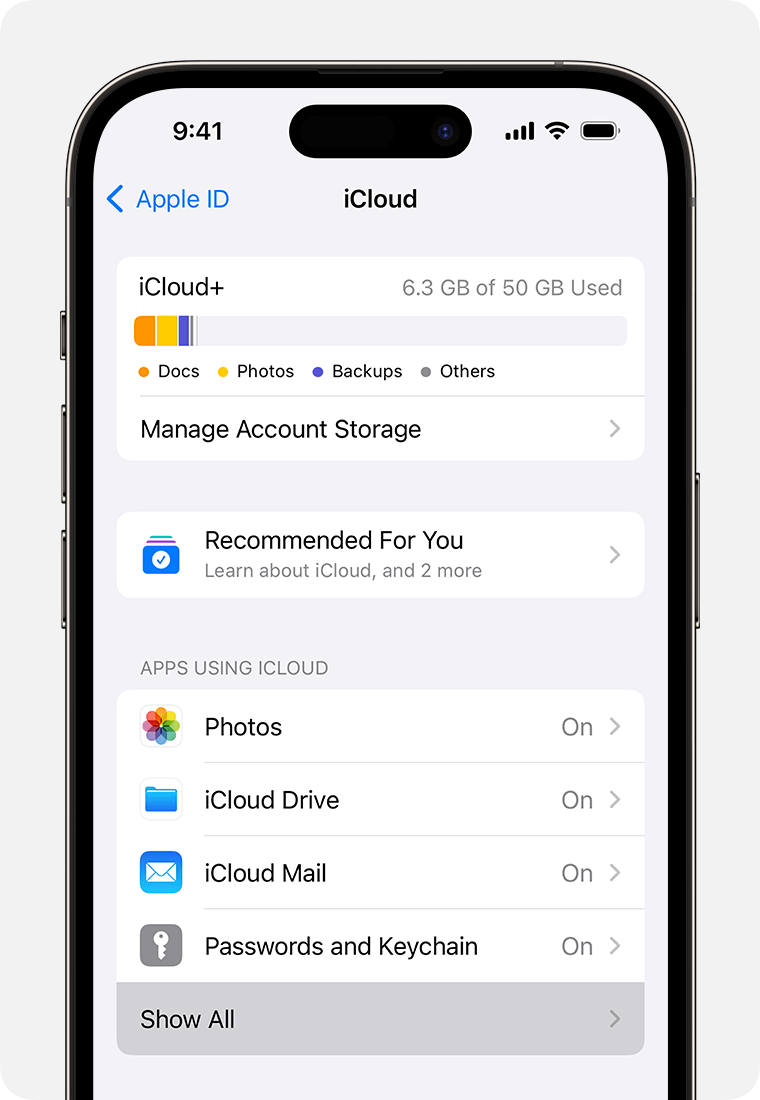
On your Mac
- Choose Apple menu > System Settings or choose Apple menu > System Preferences, then click Apple ID.
- Click iCloud.
- Under Apps Using iCloud, click to choose which apps you want to use with iCloud. If you can’t see an app, click Show More Apps to see the full list.
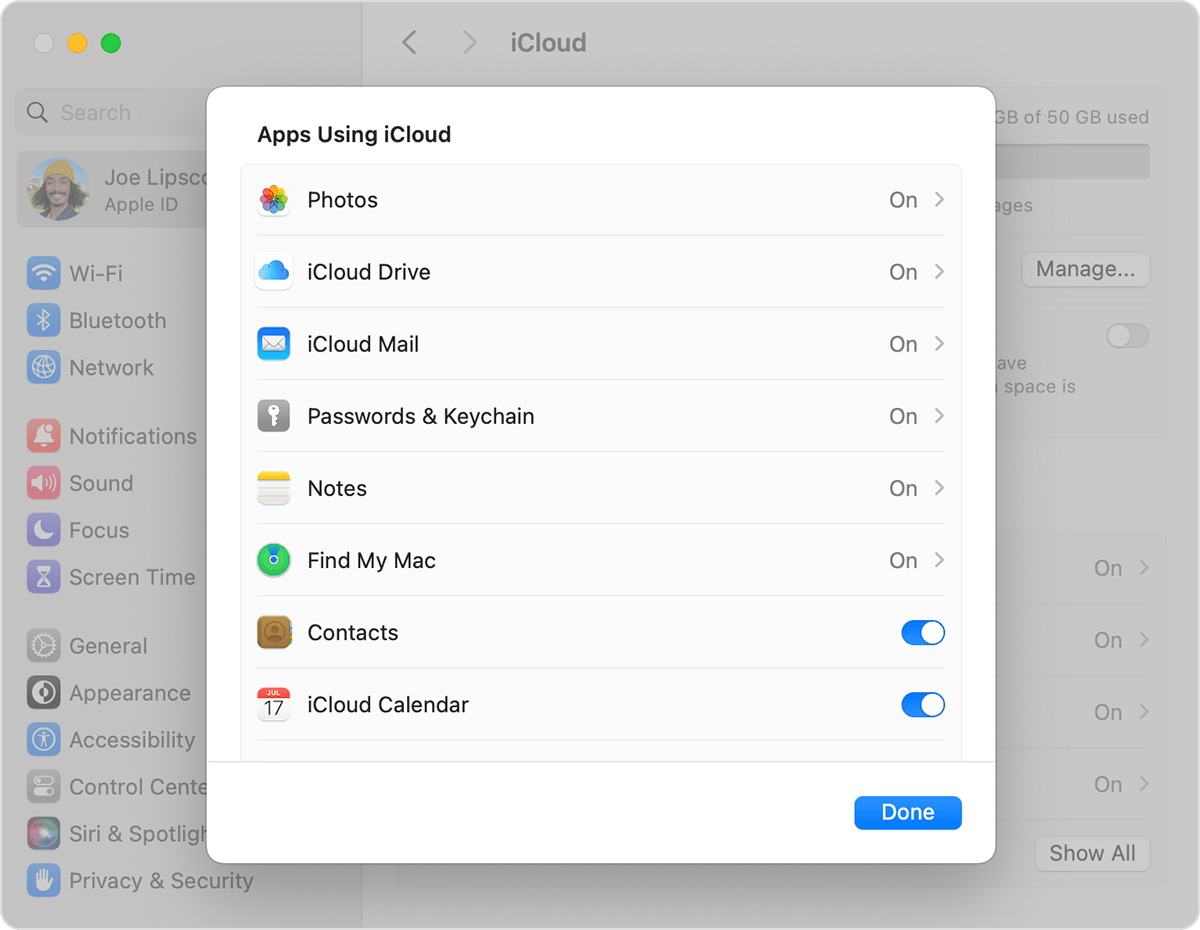
Some features aren't available or may be listed differently in earlier macOS versions.
On your Windows PC
- Open iCloud for Windows.
- Click the arrow
 next to each app you want to sync with iCloud, then turn it on.
next to each app you want to sync with iCloud, then turn it on.
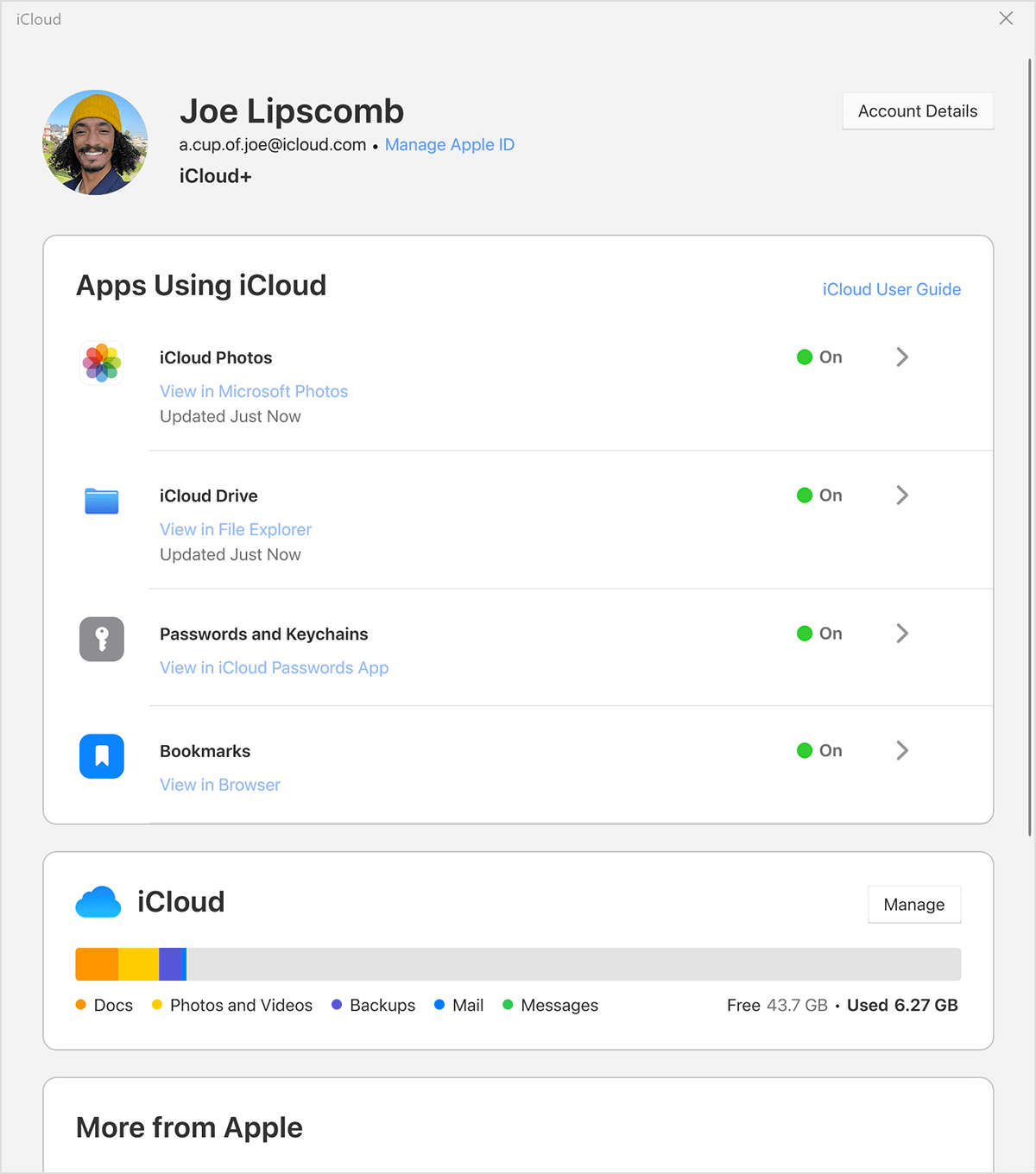
- Click Done.
Some features aren't available on your PC or may be listed differently, depending on whether your computer has Microsoft Outlook 2016 or earlier installed. iCloud Reminders are called Tasks in Outlook 2016 or later.
If you have Outlook installed
Use iCloud Mail, Contacts, Calendars and Tasks in Outlook. If you turn off Mail, Contacts, Calendars and Tasks, the iCloud information remains available in Microsoft Outlook, but it isn’t updated in iCloud and on your other devices.
If you don’t have Outlook installed
Use iCloud Mail, Contacts, Calendars and Reminders in your web browser on iCloud.com.
Turn off iCloud
If you sign out of iCloud, iCloud no longer syncs your data or backs up the information on your iPhone, iPad or iPod touch. To keep your information safe, back up your device with your Mac or PC.
To stop using iCloud on your devices, find out how to sign out of iCloud.