Apple logo with progress bar after updating or restoring iPhone, iPad or iPod touch
After you update iOS or iPadOS, restore from a backup or erase your iPhone, iPad or iPod touch, your device will display the Apple logo with a progress bar.
When this occurs, the progress bar may move very slowly or seem as though it isn't moving at all.
Let the device finish the update, restore or erase process.
The progress bar shows the progress of the installation. The amount of time it takes depends on the number of files on the device and whether you're erasing, updating or upgrading your iOS or iPadOS. This process can take as little as a minute if your device has little or no data or if you're erasing the device. If your device contains a large number of files, the process can take up to an hour.
If your device appears on your computer, you can configure sync options, and you can sync content, the process is complete. Leave your device connected to your computer and wait for the migration process to finish.
If you're updating over the air, connect your device to a power source so it won't run out of power during this process. If your device runs out of power, connect it to a power source and turn on the device to let the update or restore complete.
If you think the update is stuck, press one of the buttons. If you see an updating message, the update is still in progress.
In some cases, you may see the progress bar complete, then start again.
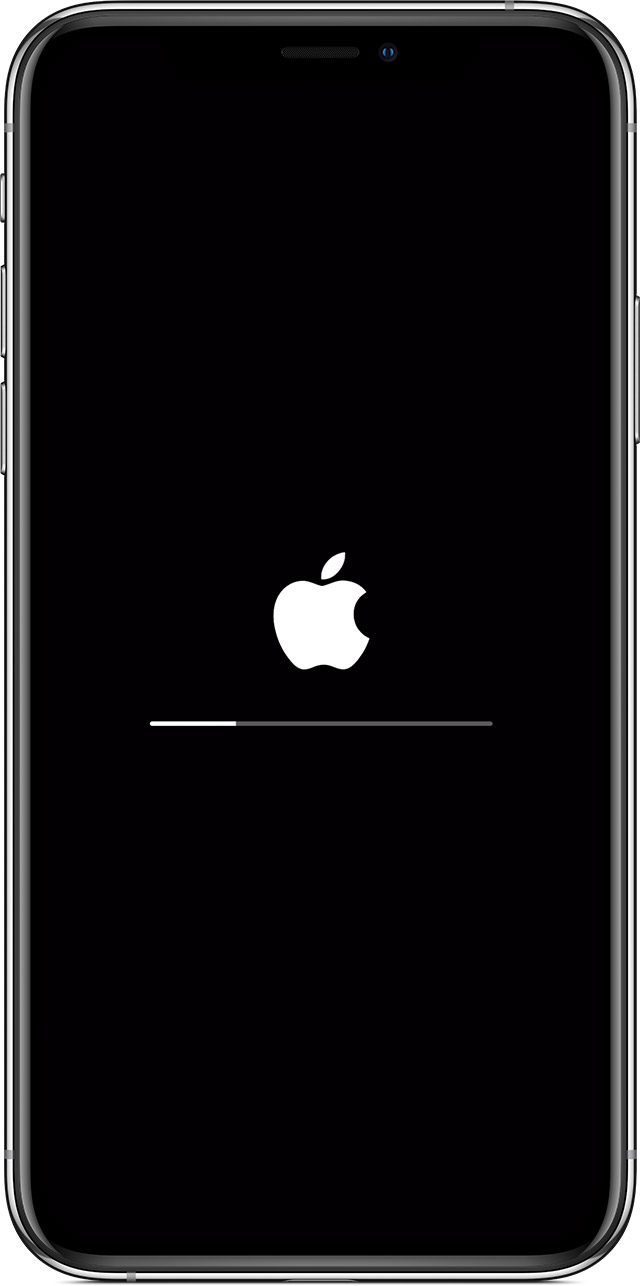
Get help
If the update or restore process never finishes or your device is unresponsive, force your device to restart.
If your device has been in this state for several hours, contact Apple Support.
