Remove passes from Apple Wallet
You can remove passes, including resort passes, boarding passes, rewards cards and event tickets, from the Wallet app on your iPhone and Apple Watch. Some expired passes may be hidden automatically.
How to remove a pass from Apple Wallet
On your iPhone, open the Wallet app.
Tap the pass you want to remove.
Tap the , then tap Pass Details.
Tap Remove Pass, then confirm.

When you remove a pass from the Wallet app on your iPhone, it may also be removed from your paired Apple Watch.
You must use the Home app to remove a Home Key pass. You can't remove a Home Key pass directly in the Wallet app.
Expired passes
Some limited or single-use passes, such as boarding passes or event tickets, will be automatically hidden after they've expired. These passes are moved to a separate list where you can view, unhide or delete them:
Unhiding a pass returns it to the main view of the Wallet app.
Deleting a pass permanently removes it.
How to view, unhide or delete expired passes on your iPhone
In the Wallet app on your iPhone, scroll to the bottom and tap View Expired Passes.
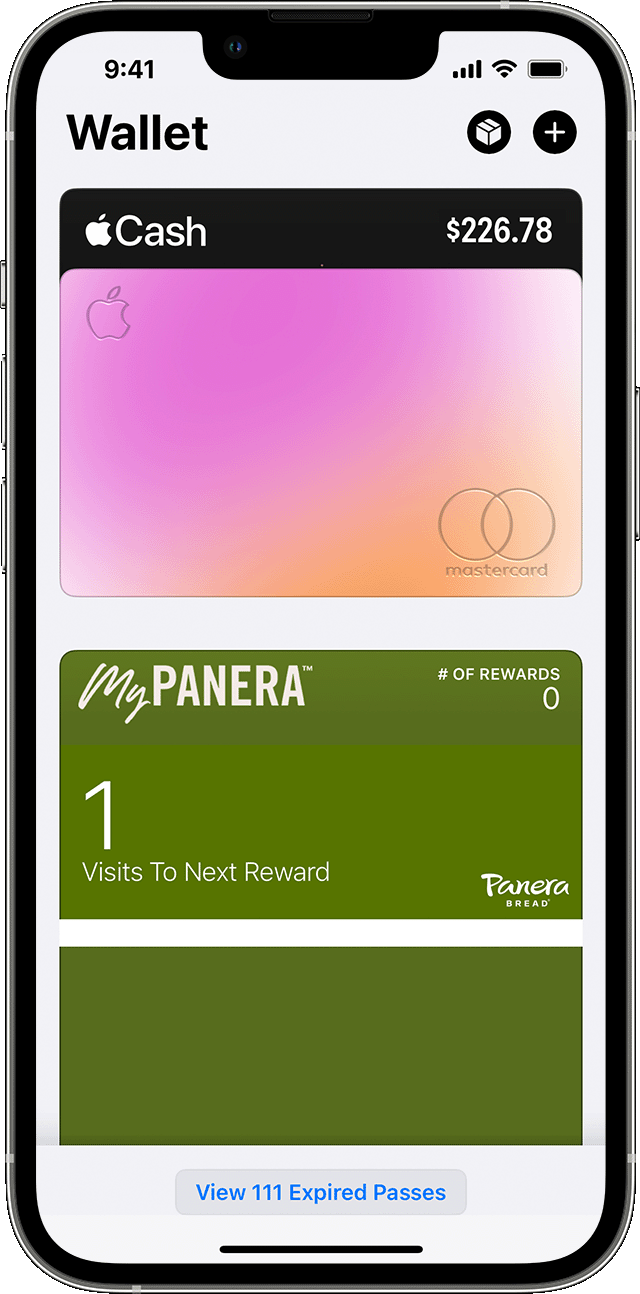
Tap a pass to view its details.
Tap Unhide to return the pass to the main view of the Wallet app or tap Delete to remove it.
You can also tap Edit to unhide or delete multiple passes at once.
How to view, unhide or delete expired passes on your Apple Watch
In the Wallet app on your Apple Watch, tap View Expired Passes.
Tap a pass to view its details.
Scroll down and tap Unhide to return the pass to the main view of the Wallet app or Delete to remove it.
If you don't want to your expired passes to be hidden automatically, you can turn this feature off in Wallet & Apple Pay settings on either your iPhone or Apple Watch. If you turn off Hide Expired Passes on one of your paired devices, expired passes won't be hidden on your other paired device either.
Need more help?
Tell us more about what’s happening and we’ll suggest what you can do next.
