iPod nano (6th generation and later): how to use VoiceOver
VoiceOver describes what is displayed on screen aloud so you can use iPod nano (6th generation) without being able to see it.
VoiceOver speaks in the language you specify in the Accessibility settings on the iPod. VoiceOver is available in many languages, but not in every language.
VoiceOver tells you about each element on the screen when you select it. When you select an element, it’s enclosed by a black rectangle and VoiceOver speaks the name or describes the item. The enclosing rectangle is called the VoiceOver cursor. If you select text, VoiceOver reads it. If you select a control (such as a button or a switch), VoiceOver may tell you the action of the item or provide instructions (for example, “double-tap to open”).
To set up VoiceOver
From the Home screen, tap Settings > General.
Tap Accessibility > VoiceOver.
Tap the On/Off switch to turn VoiceOver on.
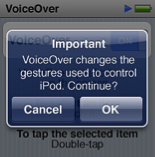
In the dialogue that is displayed, tap OK to confirm your selection.
If you do nothing for 15 seconds, the dialogue disappears and VoiceOver is turned off. You hear an announcement that VoiceOver is off.
When you turn on VoiceOver, you use a different set of gestures to control iPod nano. If you change your mind and want to turn off VoiceOver, double-tap with two fingers to move the switch to Off. If you’ve navigated away from the Settings screen, you’ll need to use VoiceOver gestures to return to the setting and turn it off.
To turn off VoiceOver on iPod nano using VoiceOver gestures
From the Home Screen, swipe left or right with two fingers until you see or hear “Page 2 of 2” on iPod nano (7th generation) or “Settings” on iPod (6th generation).
If the icons have been rearranged or if there are more than four Home screens, you may hear something different.
Slide one finger around the screen until you hear “Settings”.
Double-tap to open Settings.
Slide your finger up or down the screen until you see or hear “General”, then double-tap.
Slide your finger up or down the screen until you see or hear “Accessibility”, then double-tap.
Slide your finger up or down the screen until you see or hear “VoiceOver”, then double-tap.
Double-tap when you hear “VoiceOver switch button on”.
You’ll hear “VoiceOver off” to confirm the setting. Now, you can use standard gestures to control iPod nano.
Note: You can also turn off VoiceOver by resetting your iPod.
VoiceOver Gestures
When VoiceOver is turned on, you use the following gestures to control iPod nano.
To | Do This |
|---|---|
Read the screen starting at the top | Flick up with two fingers. |
Read the screen from the current selection | Flick down with two fingers. |
Pause or continue speech | Tap the screen with one finger. |
Select the item in the VoiceOver cursor | Tap the screen with one finger. |
Activate the item in the VoiceOver cursor | Double-tap with one finger. |
Scroll left one page | Swipe right with two fingers. |
Scroll right one page | Swipe left with two fingers. |
Scroll up one screen in a list or menu | Flick down with one finger. |
Scroll down one screen in a list or menu | Flick up with one finger. |
Start or stop the current action | Tap with two fingers. |
Increase or decrease the value of a selected control | Flick up or down with one finger. |
Return to Home | Double-tap with one finger and hold. |
Find out more
Find additional VoiceOver information.