Keynote
Keynote User Guide for Mac
- Welcome
-
- Use iCloud Drive with Keynote
- Export to PowerPoint or another file format
- Reduce the presentation file size
- Save a large presentation as a package file
- Restore an earlier version of a presentation
- Move a presentation
- Delete a presentation
- Password-protect a presentation
- Lock a presentation
- Create and manage custom themes
- Copyright

Resize, move, or lock a table in Keynote on Mac
Resize a table
Resizing a table makes the table larger or smaller; it doesn’t change the number of rows and columns it contains.
Click the table, then click
 in its top-left corner.
in its top-left corner.Drag any of the white squares on the edge of the table to make the table larger or smaller:
Resize the rows and columns simultaneously: Drag the white square in the corner.
Resize the table proportionally: Shift-drag the white square in the corner.
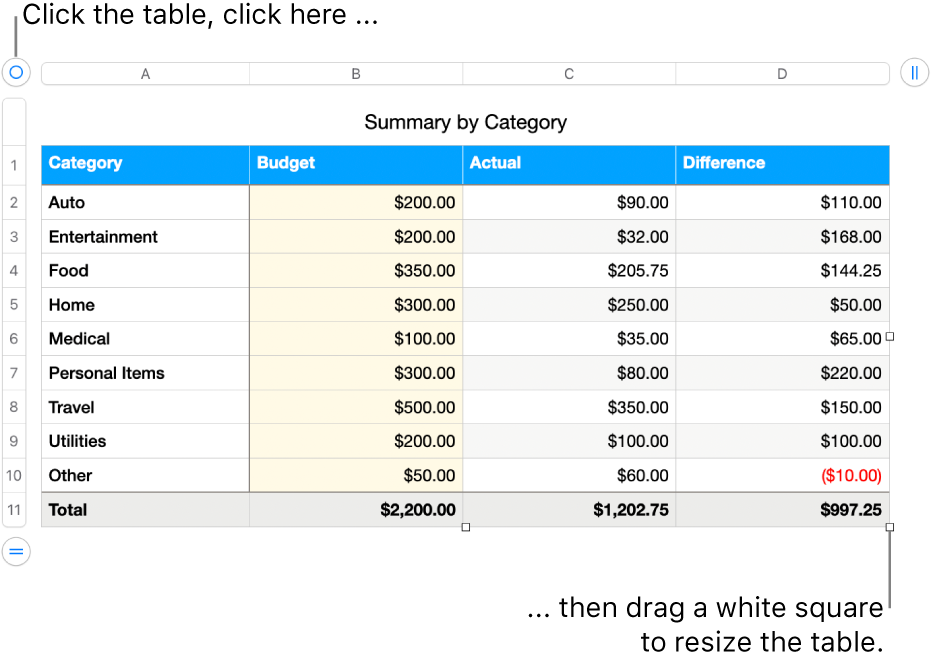
Move a table
Click the table, then drag
 in its top-left corner.
in its top-left corner.
Lock or unlock a table
You can lock a table so that it can’t be edited, moved, or deleted.
Lock a table: Click the table, then choose Arrange > Lock (from the Arrange menu at the top of your screen).
Unlock a table: Click the table, then choose Arrange > Unlock.
Thanks for your feedback.