Set an alarm or bedtime schedule on iPod touch
In the Clock app ![]() , you can set an alarm that plays a sound at a specific time. You can also set a bedtime schedule that reminds you when to go to sleep and plays a sound when it’s time to wake up.
, you can set an alarm that plays a sound at a specific time. You can also set a bedtime schedule that reminds you when to go to sleep and plays a sound when it’s time to wake up.
Ask Siri. Say something like: “Wake me up tomorrow at 7 a.m.” or “Set an alarm for 9 a.m. every Friday.” Learn how to ask Siri.
Set an alarm
Tap Alarm, then tap
 .
.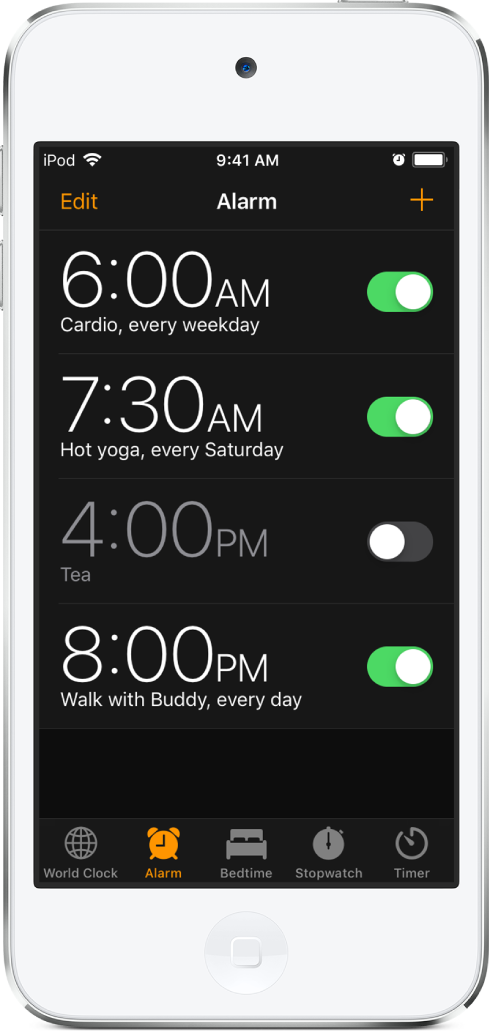
Set the time, then choose any of the following options:
Repeat: Choose the days of the week.
Label: Give the alarm a name, like “Water the plants.”
Sound: Choose a tone.
Snooze: Give yourself nine more minutes.
Tap Save.
To change or delete the alarm, tap Edit.
Set a bedtime schedule
Tap Bedtime, then follow the instructions to set your sleep reminder and wake-up alarm.
To change your Bedtime schedule, do any of the following:
Set the alarm days, wake-up sound, and volume: Tap Options.
Adjust your sleep and wake times: Slide
 and
and  .
.Turn off Bedtime reminders: Tap the Bedtime switch.

Track your sleep history
Tap Bedtime, then scroll down to Sleep Analysis, which shows your recent sleep history.
If you use your iPod touch when you’re supposed to be asleep, you won’t get sleep credit for that time.
To see more of your sleep history in the Health app, tap More history.