Organize your tabs with Tab Groups in Safari on iPad
You can create Tab Groups to keep tabs organized and make them easier to find again later.
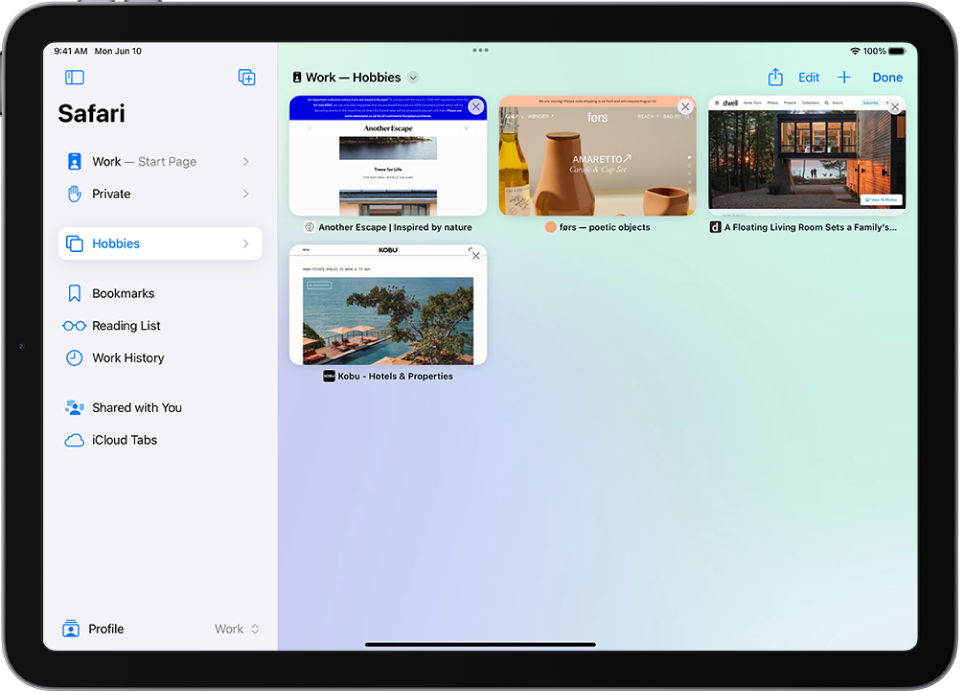
Create a new Tab Group
Go to the Safari app
 on your iPad.
on your iPad.Tap
 to open the sidebar, then tap
to open the sidebar, then tap  in the top-right corner of the sidebar.
in the top-right corner of the sidebar.Tap New Empty Tab Group, enter a name, then tap Save.
Rename a Tab Group
Go to the Safari app
 on your iPad.
on your iPad.Tap
 to open the sidebar, then touch and hold any Tab Group.
to open the sidebar, then touch and hold any Tab Group.Tap Rename.
Reorder tabs in a Tab Group
Go to the Safari app
 on your iPad.
on your iPad.Touch and hold any tab.
In the menu that appears, tap Arrange Tabs By, then choose an option.
Or touch and hold the tab, then drag it where you want it.
Pin a tab at the front of a Tab Group
You can customize your Tab Groups with pinned tabs in each group. The pinned tab stays pinned to the left side of the tab bar.
Go to the Safari app
 on your iPad.
on your iPad.Touch and hold the tab you want to pin.
In the menu that appears, tap Pin Tab.
To unpin the tab, touch and hold it, then tap Unpin Tab.
Move a tab to another Tab Group
Go to the Safari app
 on your iPad.
on your iPad.Touch and hold in the tab bar, then tap Move to Tab Group.
Choose one of the Tab Groups you created previously, or tap New Tab Group create a new one.