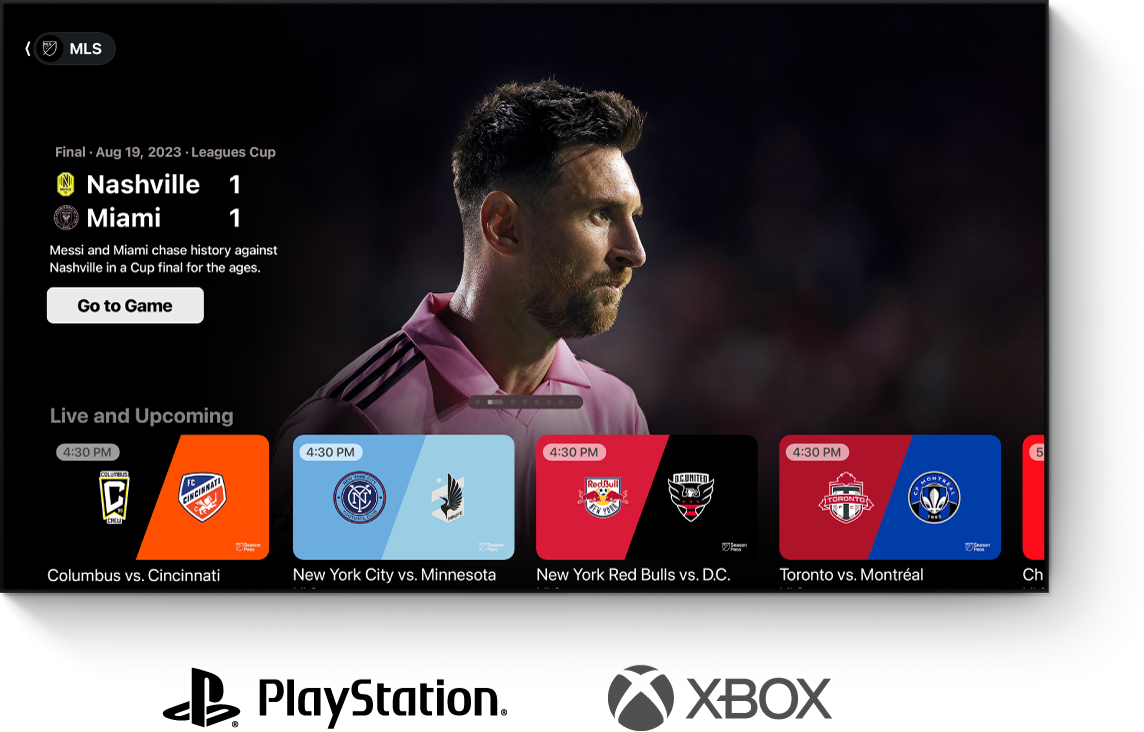You can find the Apple TV app in the Media Hub on PS5 or in the TV & Video section on PS4.
Depending on your device, do either of the following:
On PS5: Navigate to the Media Hub, then select the Apple TV app  in the apps row to open it.
in the apps row to open it.
On PS4: Navigate to TV & Video, then select the Apple TV app  in the apps row to open it.
in the apps row to open it.
Note: You may experience a slight delay while the app downloads if it hasn’t been opened before.
Sign in to your Apple Account if prompted.
Note: If you don’t already have an Apple Account, you can create one on the Apple Account website. You need only one Apple Account to use Apple TV app services. For more information, see the Apple Account FAQ.
To learn more about what you can do in the Apple TV app, see the Apple TV App User Guide for TVs and Other Devices.
If the Apple TV app isn’t available on your PlayStation, you can optionally share your screen from your iPhone, iPad, Mac, or other device to your television with AirPlay 2.
See a list of eligible models that support AirPlay 2.