
Use Messages and Mail to share photos
You can use the Messages app to send up to 10 photos at a time, directly from Photos. To share using Messages, you must sign in to the Messages app. You can sign in using your Apple ID.
You can also use the Mail app to email photos directly from Photos.
Sign in to Messages
Open the Messages app.
Choose Messages > Preferences, then click Accounts.
Do one of the following:
Type your Apple ID and password, then click Sign In.
Click the Add button
 in the lower-left corner of the Accounts pane, click an account type, click Continue, then enter your user name and password.
in the lower-left corner of the Accounts pane, click an account type, click Continue, then enter your user name and password.
Close the preferences window.
Share photos using Messages
In Photos, select up to 10 photos to share.
Your recipients can play the video in Live Photos that you send using Messages.
Click the Share button
 in the toolbar and choose Messages.
in the toolbar and choose Messages.Type one or more email addresses or phone numbers, or click the Add button
 and select people from Contacts.
and select people from Contacts.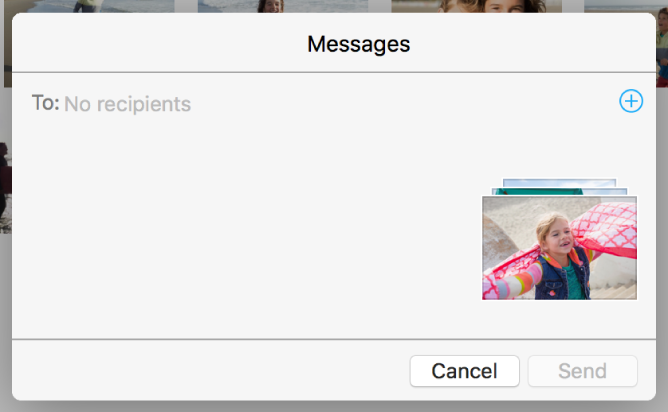
If you want, you can type a text message to include with your photos.
Click Send.
Use Mail to share photos
You can use Mail to email photos directly from Photos. When you use Mail to send photos in an email, Photos sends it from the first account listed in your Mail preferences. If you have other email accounts set up in Mail preferences, you can select which email account to send the email from when you send it.
Note: When you use Mail to send a Live Photo, the Live Photo is transferred as a still image only.
Tip: If you have many files or large files to send, you can use Mail Drop to send them. You must be signed in to iCloud to use Mail Drop. You can use Mail Drop to send attachments up to 5 GB in size right from Mail on your Mac, or from icloud.com/mail on your Mac or PC. All file types are supported and attachments don’t count against your iCloud storage.
Select the photos you want to send.
You can send photos from your photo library or an album, but not from a slideshow or a project (such as a book, card, or calendar).
Click the Share button
 in the toolbar and choose Mail.
in the toolbar and choose Mail.Mail opens a mail message with your photos attached.
Type the recipient’s email address in the To field, then type a subject line in the Subject field.
Type a message and choose an image size from the Image Size pop-up menu if you want, then click Send.