
Find and identify photos of people using Photos on Mac
When you first open Photos, it scans your library to identify people in your photos. After the scan is done, you can open the People album, view photos organized by the faces in them, and assign names to the people Photos found. As you import new photos into your library, Photos matches any people in them to the people you’ve identified. You can also identify the people in your photos manually.
View people in your library
In the Photos app
 on your Mac, click People in the sidebar.
on your Mac, click People in the sidebar.People that you mark as favorites appear in large squares at the top of the window. To make a person a favorite, click the Favorites button
 on the photo. You can also drag someone into or out of the favorites area at the top.
on the photo. You can also drag someone into or out of the favorites area at the top.Double-click a face to see the photos of that person.
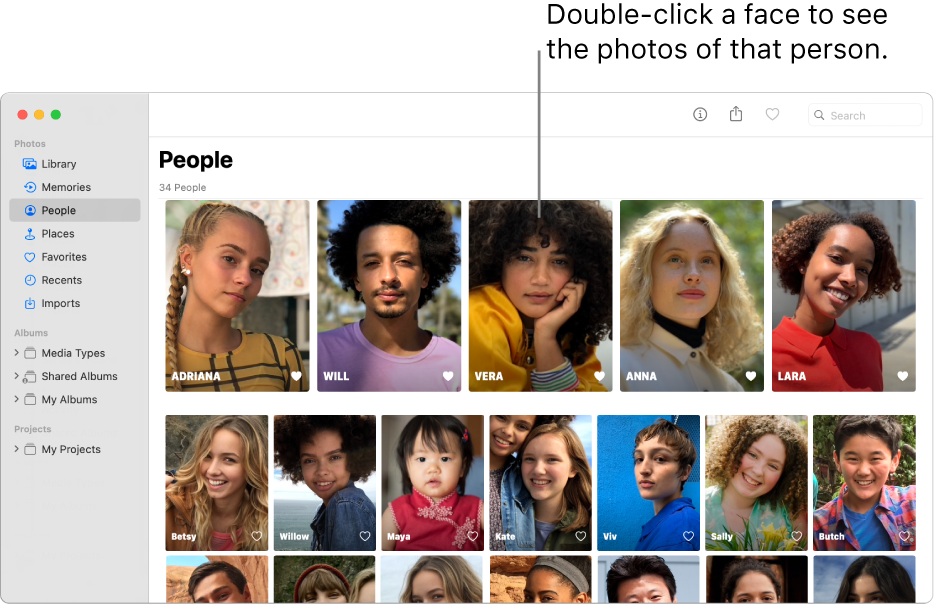
To see entire photos or only faces, click the Photos or Faces button in the toolbar. To see all of a person’s photos or just a selection, click Show More or Show All at the top of the Photos area.
Do any of the following:
Name a person’s photos: Click Add Name in the toolbar, type a name, then press Return (or choose a name that appears as you type). If a photo is misidentified, Control-click it and choose “[name] is not in this photo” or “This is not [name].”
Review and confirm other photos that contain this person: If Photos has identified additional photos of a person for review, a message appears in the toolbar. Click the Review button to review and confirm photos of the person, then click Done. If no message appears, scroll to the bottom and click Confirm Additional Photos. When Photos presents a matching face, click Yes to confirm the person’s identity. Click Done to stop reviewing matching faces.
Select a photo as the “key photo” to represent all photos of a person: While viewing thumbnails of the person, Control-click a photo, then choose Make Key Photo. (After you’ve opened an individual photo for viewing, you can’t Control-click it to make it the key photo.)
View photos on a map: Scroll down to the Places, then double-click a photo thumbnail to see the location where the photo was taken.
Make a person a favorite: Scroll to the bottom and click Favorite This Person. Click Unfavorite This Person to remove them as a favorite.
Create a memory from photos of a person: Scroll to the bottom and click Add to Memories.
Name people that Photos identifies
In the Photos app
 on your Mac, click People in the sidebar.
on your Mac, click People in the sidebar.Click the Name button on the photo of the person you want to name, type a name, then press Return (or choose a name that appears as you type).
All the photos in the group are assigned the name. To rename a person’s photos, click the name and type a new name.
Combine photos of a person into one group
If you find more than one group of photos that identify the same person, you can combine the groups.
In the Photos app
 on your Mac, click People in the sidebar.
on your Mac, click People in the sidebar.Select the groups of photos that you want to combine.
Control-click one group, then choose Merge [number] People.
Manually identify and name people in a photo
Some photos may contain people who are not automatically named. You can name them manually.
In the Photos app
 on your Mac, double-click a photo to open it.
on your Mac, double-click a photo to open it.Do one of the following:
Choose View > Show Face Names. Click the name (or click “unnamed”) under a face, type a name, then press Return (or choose a name that appears as you type).
Click the Info button
 in the toolbar. Click the Add button
in the toolbar. Click the Add button  , drag the circle to position it over the face if necessary, click the Name field, type a name, then press Return.
, drag the circle to position it over the face if necessary, click the Name field, type a name, then press Return.You can click the Add button
 multiple times to identify multiple faces in a photo. To remove a name that you added to a face, click the Remove button
multiple times to identify multiple faces in a photo. To remove a name that you added to a face, click the Remove button  on the person.
on the person.
To stop showing face names in photos, choose View > Hide Face Names.
Remove all photos of a person in the People album
When you remove a person from the People album, the original photos aren’t removed from your library.
In the Photos app
 on your Mac, click People in the sidebar.
on your Mac, click People in the sidebar. Do one of the following:
Control-click the person, then choose Remove This Person. Click Remove from People Album.
Double-click the person, then scroll down and click Remove from People Album.
To delete a photo from your library, see Delete photos or recover deleted ones in Photos on Mac.