
Make or receive calls in the Phone app on Mac
Make a phone call on your Mac by dialing the number on the keypad, clicking a favorite or recent call, or choosing a number in your contacts list. You can also make a phone call by clicking a linked phone number, like on a webpage or in an email.
Before you begin
Make sure of the following:
Your Mac and iPhone have Wi-Fi turned on and are connected to the same network.
You’re signed in to the same Apple Account on both devices.
You are signed into FaceTime and have your phone number turned on in FaceTime settings on both devices.
Make a call
Siri: Ask Siri something like, “Call Ashley Rico.” Learn how to use Siri.
Or without using Siri:
Go to the Phone app
 on your Mac.
on your Mac.Click
 , then do any of the following:
, then do any of the following:Use a different line: On models with Dual Sim, click the line at the top, then choose a line.
Enter the number using the keypad: If you make a mistake, click
 .
.Redial a recent number: Click
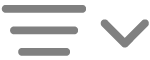 , click Calls to see recent numbers you dialed, then click
, click Calls to see recent numbers you dialed, then click  to call a number.
to call a number.Paste a number you’ve copied: Click the phone number field above the keypad, then click Paste.
Enter a soft (2-second) pause: Click and hold the star (*) key until a comma appears.
Enter a hard pause (to pause dialing until you click the Dial button): Click and hold the pound (#) key until a semicolon appears.
Enter a “+” for international calls: Click and hold the “0” key until “+” appears.
Click
 to start the call.
to start the call.
To end the call, click ![]() .
.
Receive a call
When someone calls you, a notification appears in the top right of your screen. Then do any of the following:
Answer the call: Click
 .
.Decline the call: Click
 .
.Note: In some countries or regions, declined calls are disconnected without being sent to voicemail.
Send the call directly to voicemail: Click
 .
.Reply to the caller using Messages: Click
 .
.