Pages User Guide for Mac
- Welcome
- What’s new
-
- Use iCloud Drive with Pages
- Export to Word, PDF, or another file format
- Open an iBooks Author book in Pages
- Reduce the document file size
- Save a large document as a package file
- Restore an earlier version of a document
- Move a document
- Delete a document
- Lock a document
- Password-protect a document
- Create and manage custom templates
- Copyright
toolbar
The toolbar is the row of buttons above your document in the Pages window. Click the buttons to see options for inserting objects like shapes, charts, and tables; to open and close sidebars; to show or hide page thumbnails; and more.
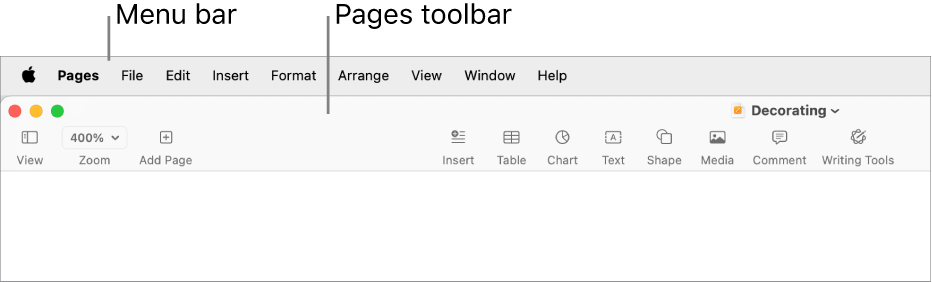
You can customize the toolbar by changing which buttons appear, and their arrangement. If you don’t see a button that’s mentioned in an instruction, the button may have been removed. You can add it back by customizing the toolbar again.
To customize the toolbar, choose View > Customize Toolbar (from the View menu at the top of your screen).
Tip: The menu bar at the top of your screen (above the Pages window) includes some menus that have the same names as buttons in the toolbar. These menus don’t always contain the same options as the toolbar items. In most cases, the menu bar menus include many more commands than what’s available from the toolbar.