Mac User Guide
- Welcome
- What’s new in macOS Tahoe
-
- Intro to Apple Intelligence
- Translate messages and calls
- Create original images with Image Playground
- Create your own emoji with Genmoji
- Use Apple Intelligence with Siri
- Find the right words with Writing Tools
- Summarize notifications and reduce interruptions
- Use ChatGPT with Apple Intelligence
- Apple Intelligence and privacy
- Block access to Apple Intelligence features
-
- Intro to Continuity
- Use AirDrop to send items to nearby devices
- Hand off tasks between devices
- Control your iPhone from your Mac
- Copy and paste between devices
- Stream video and audio with AirPlay
- Make and receive calls and text messages on your Mac
- Use your iPhone internet connection with your Mac
- Share your Wi-Fi password with another device
- Use iPhone as a webcam
- Insert sketches, photos, and scans from iPhone or iPad
- Unlock your Mac with Apple Watch
- Use your iPad as a second display
- Use one keyboard and mouse to control Mac and iPad
- Sync music, books, and more between devices
- Resources for your Mac
- Resources for your Apple devices
- Copyright and trademarks

Use Apple Intelligence in Notes on Mac
You can record audio in Notes—like a class lecture or an important meeting—then use Apple Intelligence* to generate a summary of the transcript, so you can get to the most important information at a glance. You can also copy and share summaries.
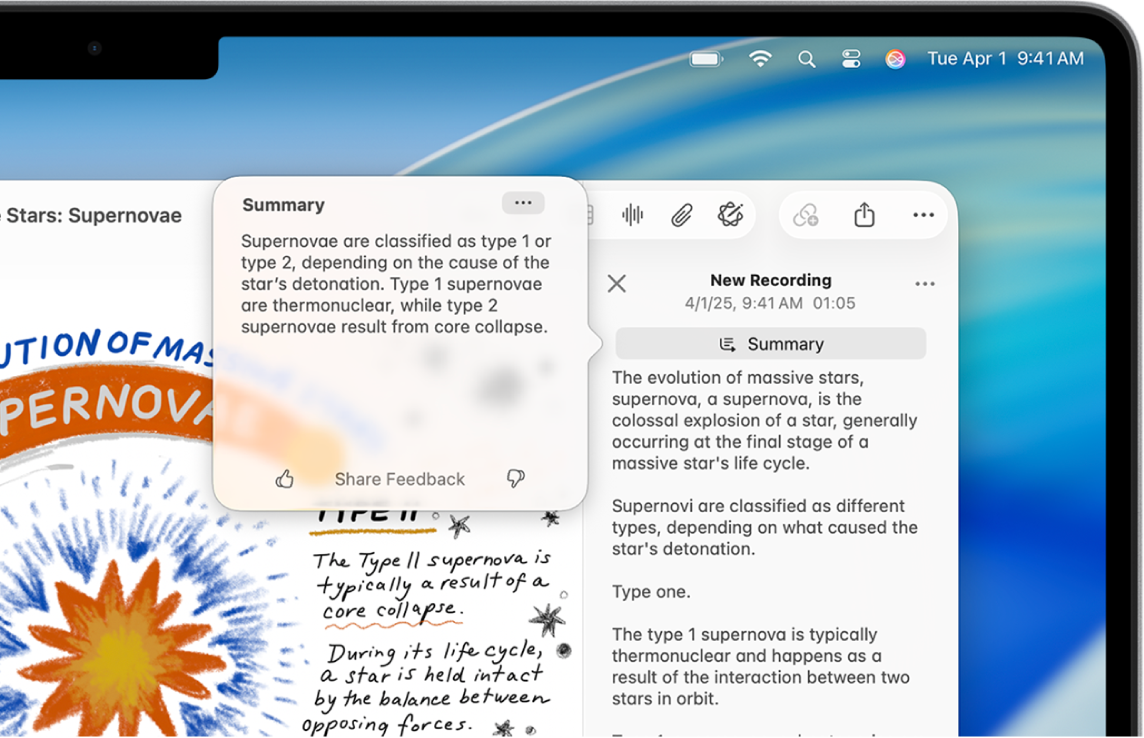
Note: Apple Intelligence is not available on all Mac models or in all languages or regions.** To access the most recent available features, make sure you’re using the latest version of macOS and have Apple Intelligence turned on.
View a summary of an audio recording
After you record audio in the Notes app, you can see a summary of the recording.
Go to the Notes app
 on your Mac.
on your Mac.Open a note with a recording.
Double-click the recording, then click
 Summary.
Summary.
Tip: You can also summarize an audio recording in Voice Memos ![]() using Writing Tools. Select a recording, click
using Writing Tools. Select a recording, click ![]() to view the transcript, then follow the steps to summarize and organize text.
to view the transcript, then follow the steps to summarize and organize text.
Copy or share a summary
Go to the Notes app
 on your Mac.
on your Mac.Double-click the recording, then click
 Summary.
Summary.Click
 at the top of the summary, then choose Copy Summary or Share Summary.
at the top of the summary, then choose Copy Summary or Share Summary.