Logic Pro User Guide for iPad
-
- What is Logic Pro?
- Working areas
- Work with function buttons
- Work with numeric values
-
- Intro to tracks
- Create tracks
- Create tracks using drag and drop
- Choose the default region type for a software instrument track
- Select tracks
- Duplicate tracks
- Reorder tracks
- Rename tracks
- Change track icons
- Change track colors
- Use the tuner on an audio track
- Show the output track in the Tracks area
- Delete tracks
- Edit track parameters
- Start a Logic Pro subscription
- How to get help
-
- Intro to recording
-
- Before recording software instruments
- Record software instruments
- Record additional software instrument takes
- Record to multiple software instrument tracks
- Record multiple MIDI devices to multiple tracks
- Record software instruments and audio simultaneously
- Merge software instrument recordings
- Spot erase software instrument recordings
- Replace software instrument recordings
- Capture your most recent MIDI performance
- Use the metronome
- Use the count-in
-
- Intro to arranging
-
- Intro to regions
- Select regions
- Cut, copy, and paste regions
- Move regions
- Remove gaps between regions
- Delay region playback
- Trim regions
- Loop regions
- Repeat regions
- Mute regions
- Split and join regions
- Stretch regions
- Separate a MIDI region by note pitch
- Bounce regions in place
- Change the gain of audio regions
- Create regions in the Tracks area
- Convert a MIDI region to a Drummer region or a pattern region
- Rename regions
- Change the color of regions
- Delete regions
- Create fades on audio regions
- Access mixing functions using the Fader
-
- Intro to Step Sequencer
- Use Step Sequencer with Drum Machine Designer
- Record Step Sequencer patterns live
- Step record Step Sequencer patterns
- Load and save patterns
- Modify pattern playback
- Edit steps
- Edit rows
- Edit Step Sequencer pattern, row, and step settings in the inspector
- Customize Step Sequencer
-
- Effect plug-ins overview
-
- Instrument plug-ins overview
-
- ES2 overview
- Interface overview
-
- Modulation overview
-
- Vector Envelope overview
- Use Vector Envelope points
- Use Vector Envelope solo and sustain points
- Set Vector Envelope segment times
- Vector Envelope XY pad controls
- Vector Envelope Actions menu
- Vector Envelope loop controls
- Vector Envelope release phase behavior
- Vector Envelope point transition shapes
- Use Vector Envelope time scaling
- Use the Mod Pad
- Modulation source reference
- Via modulation source reference
-
- Sample Alchemy overview
- Interface overview
- Add source material
- Save a preset
- Edit mode
- Play modes
- Source overview
- Synthesis modes
- Granular controls
- Additive effects
- Additive effect controls
- Spectral effect
- Spectral effect controls
- Filter module
- Low and Highpass filter
- Comb PM filter
- Downsampler filter
- FM filter
- Envelope generators
- Mod Matrix
- Modulation routing
- Motion mode
- Trim mode
- More menu
- Sampler
- Copyright
Vintage Clav in Logic Pro for iPad
Vintage Clav emulates the classic Hohner D6 Clavinet. The sound of the D6 is synonymous with funk, but it was also popularized in the rock, pop, and electric jazz of the 1970s by artists like Stevie Wonder, Herbie Hancock, Keith Emerson, Foreigner, and the Commodores. If you’ve heard “Superstition” or “Higher Ground” by Stevie Wonder, then you know the D6 sound. See D6 Clavinet history.
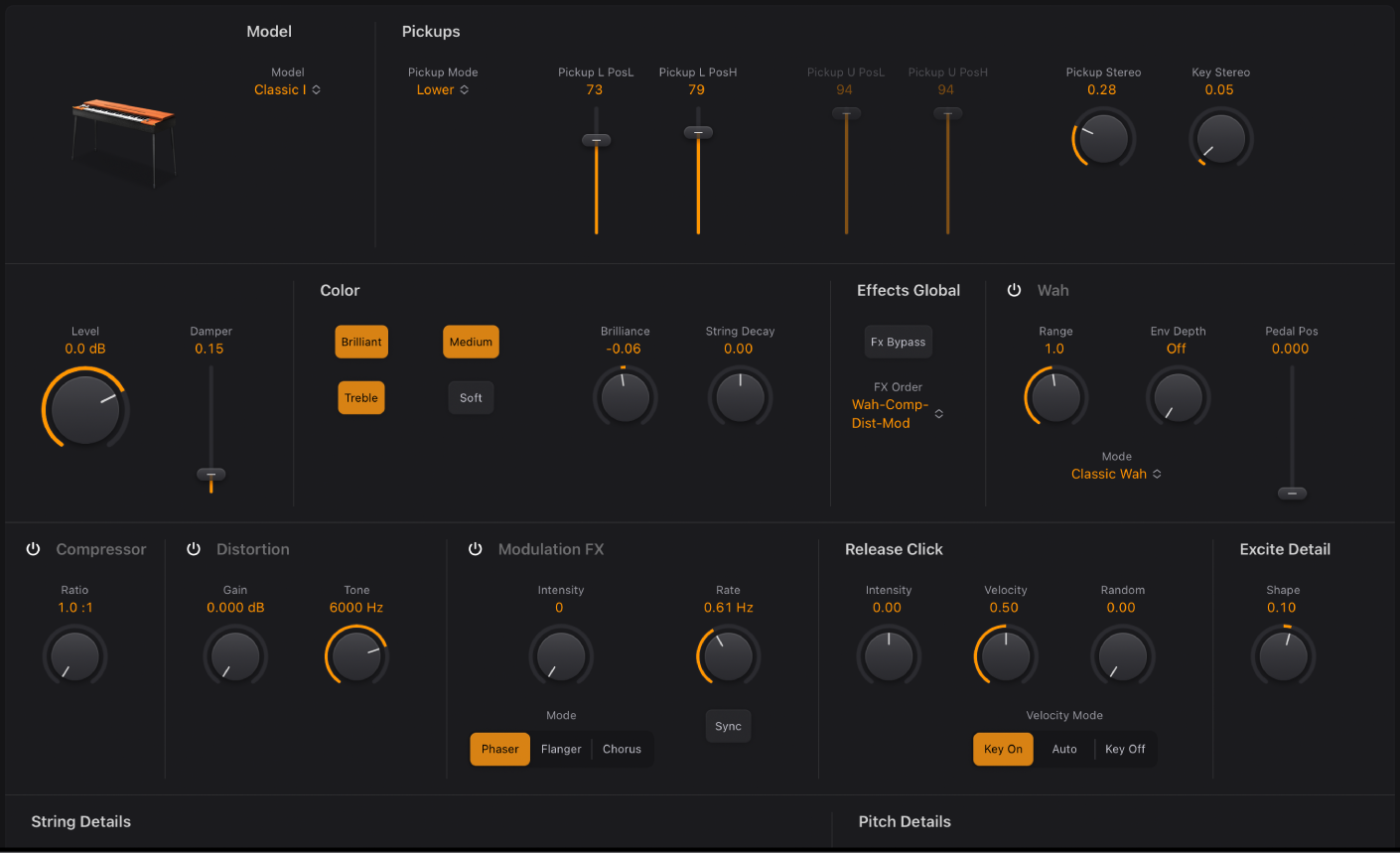
Vintage Clav uses a component modeling synthesis engine that not only simulates the basic sounds of the D6 but also the various string buzzes, key clicks, and the tone of the pickups found in the original instrument. Vintage Clav accurately emulates the pluck and bite of the attack phase as well as the sticking of the hammer pads. See D6 Clavinet mechanical details.
The Vintage Clav synthesis engine improves on the Hohner D6 Clavinet with a stereo, rather than mono, output. The 60-key range (F to E) of the original D6 has also been extended across the full 127 MIDI note range.
You can radically alter the tone of the instrument, enabling you to simulate an aging D6 or to create unique new timbres that have little in common with the sound of a clavinet. See Click and Excite controls and String parameters.
Vintage Clav also incorporates an effects section that emulates classic wah, distortion, and modulation processors—often used with the original instrument. The effects are modeled on vintage effect pedals and adapted for optimized use with Vintage Clav.
To add Vintage Clav to your project, choose it from the Instrument > Vintage Keys submenu in an Instrument channel strip or the Plug-ins area. See Intro to plug-ins.
User Guide conventions
Logic Pro for iPad plug-ins have two primary views:
Tile view, which shows a few key parameters in the Plug-ins area
Details view, where you can access all plug-in parameters
Throughout the guide, parameters available in Tile view are indicated by ![]() .
.
Download this guide: PDF