GarageBand User Guide
- Welcome
-
- Play a lesson
- Choose the input source for your guitar
- Customize the lesson window
- See how well you played a lesson
- Measure your progress over time
- Slow down a lesson
- Change the mix of a lesson
- View full-page music notation
- View glossary topics
- Practice guitar chords
- Tune your guitar in a lesson
- Open lessons in the GarageBand window
- Get additional Learn to Play lessons
- If your lesson doesn’t finish downloading
- Touch Bar shortcuts
- Glossary

View and add pedals in GarageBand on Mac
Pedalboard offers dozens of pedals in the Pedal Browser on the right side of the window. Pedals are grouped in the following categories:
Distortion pedals: Include overdrive and fuzz. These pedals add “dirt” to the tone and can make the signal louder.
Pitch pedals: Include octave and wham. These pedals double the pitch or shift the pitch of the signal.
Modulation pedals: Include chorus, flangers, and phasers. These pedals create a swirling sound by shifting or modulating copies of the signal, played back over time.
Delay pedals: Also called “echo.” These pedals play back copies of the signal over time to create a sense of space or ambience.
Filter pedals: Include EQ and wah. These pedals color the tone by emphasizing certain frequencies.
Dynamics pedals: Include compressors and noise gates. These pedals let you control the volume of your music over time.
Utility pedals: Include the Mixer and Splitter. These pedals don’t affect the sound directly, but provide additional routing option for the signal.
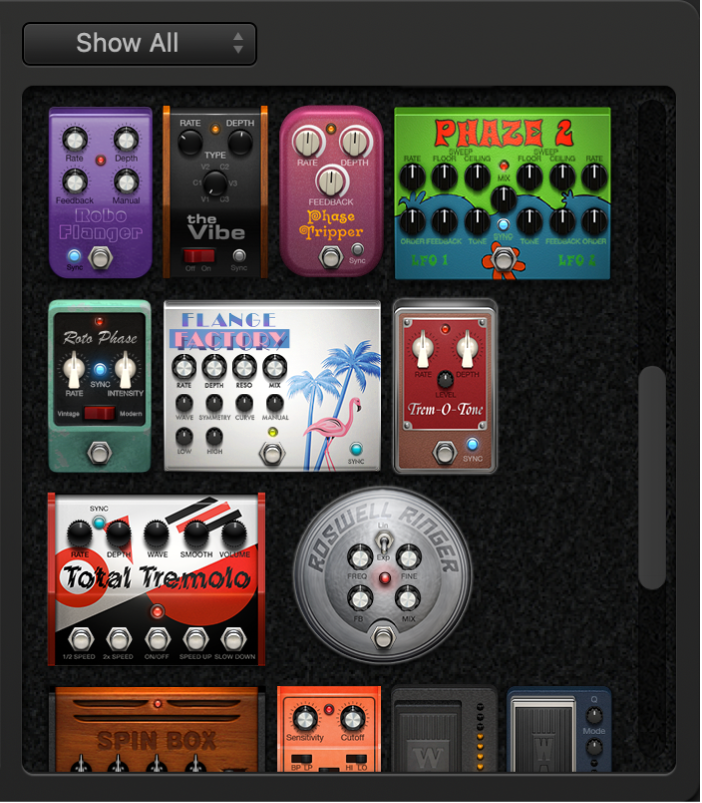
View pop-up menu: Choose Distortion, Modulation, Delay, Filter, Dynamics, or Utility to show only pedals from that group. Choose Show All to view all effects.
Pedal Browser: Shows stompboxes in the category shown in the View pop-up menu. Drag a stompbox into the Pedal area on the left.
Hide or show the Pedal Browser
Click the disclosure arrow in the lower-right corner of the Pedal area.
Show specific pedal groups
Choose Distortion, Modulation, Delay, Filter, Dynamics, or Utility from the pop-up menu.
The Pedal Browser shows only the stompboxes within the category you choose.
To show all the pedal groups, choose Show All from the View pop-up menu.
Add a stompbox to the Pedal area
Do one of the following:
Drag the effect that you want to insert from the Pedal Browser to the appropriate Pedal area position. You can add a pedal next to or in between existing pedals.
With no pedal selected in the Pedal area, double-click a stompbox in the Pedal Browser to add it to the right of all existing pedals in the Pedal area.
Note: You insert Mixer and Splitter utility pedals in a different way. For more information, see Control pedal routing in GarageBand on Mac.