Sync TV shows between your Windows device and iPhone, iPad, or iPod
You can sync all or a selection of your TV shows on your Windows device to your iPhone, iPad, or iPod. (If you have an iPod Classic, it must be video-capable.)
Note: You must have the Apple TV app installed on your Windows device.
See Intro to syncing your Windows device and Apple devices.
Sync TV shows to your device
Connect your Apple device to your Windows device.
You can connect your device using a USB or USB-C cable or a Wi-Fi connection. See Sync content between your Windows device and iPhone, iPad, or iPod touch over Wi-Fi.
In the Apple Devices app
 on your Windows device, select the device in the sidebar.
on your Windows device, select the device in the sidebar.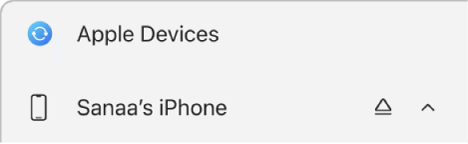
If you connect your device to your Windows device using a USB or USB-C cable and don’t see the device in the sidebar, see If your iPhone, iPad, or iPod doesn’t appear in the sidebar.
Select TV Shows in the sidebar.
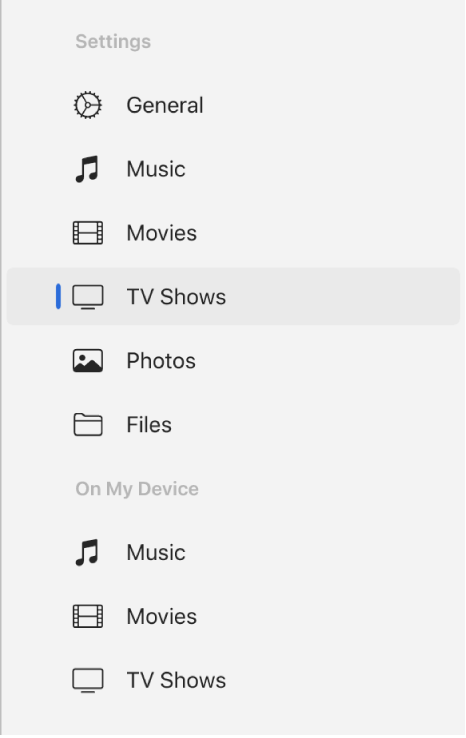
Select the “Sync TV shows onto [device name]” checkbox.
With the checkbox selected, syncing is set to transfer all your TV shows to your device.
![The “Sync TV shows onto [device]” checkbox is selected. Below that, the “Automatically include” checkbox is also selected. In the accompanying pop-up menus, “all unwatched” and “all shows” are chosen.](https://help.apple.com/assets/661DAD4A8A701297720892FF/661DAD4AC0D706350C045B81/en_US/9cb33df7ffa0babcf1a08ddb2f33e3ec.png)
Note: If you don’t see the TV shows that you want to sync, make sure that you downloaded them as Most Compatible HD or SD in the Apple TV app on your Windows device. See Change Playback settings in the Apple TV app on Windows.
To sync a selection of TV shows, select the “Automatically include” checkbox, then use the pop-up menus to choose either the number of newest, newest unwatched, or oldest unwatched TV shows. Then choose to include all shows or selected shows from the episodes pop-up menu.
Select (or deselect) the checkbox for individual TV shows that you want to sync.
Tip: Select TV Shows or Playlists to see your content organized by that category.
When you’re ready to sync, select Apply.
You can choose to sync your Windows device and your Apple device automatically whenever you connect them. See Turn automatic syncing on or off.
Before disconnecting your Apple device from your Windows device, select the Eject button ![]() in the sidebar.
in the sidebar.
Remove automatically synced TV shows from your Apple device
You can remove a TV show from just your Apple device while keeping it on your Windows device.
Connect your Apple device to your Windows device.
You can connect your device using a USB or USB-C cable or a Wi-Fi connection. See Sync content between your Windows device and iPhone, iPad, or iPod touch over Wi-Fi.
In the Apple Devices app
 on your Windows device, select your device in the sidebar, then select TV Shows in the sidebar.
on your Windows device, select your device in the sidebar, then select TV Shows in the sidebar.In the TV Show list, deselect the checkbox of the TV shows you want to remove.
Sync your Windows device with your Apple device.
WARNING: If you delete an automatically synced item from your Windows device, the deleted item is removed from your Apple device the next time you sync.
Before disconnecting your Apple device from your Windows device, select the Eject button ![]() in the sidebar.
in the sidebar.