preview area
The area in the Compressor window where you can play your source file and preview the transcoded file. When you click the Comparison button, the screen is divided by a vertical white line, with the source file shown on the left and the preview of the transcoded files shown on the right.
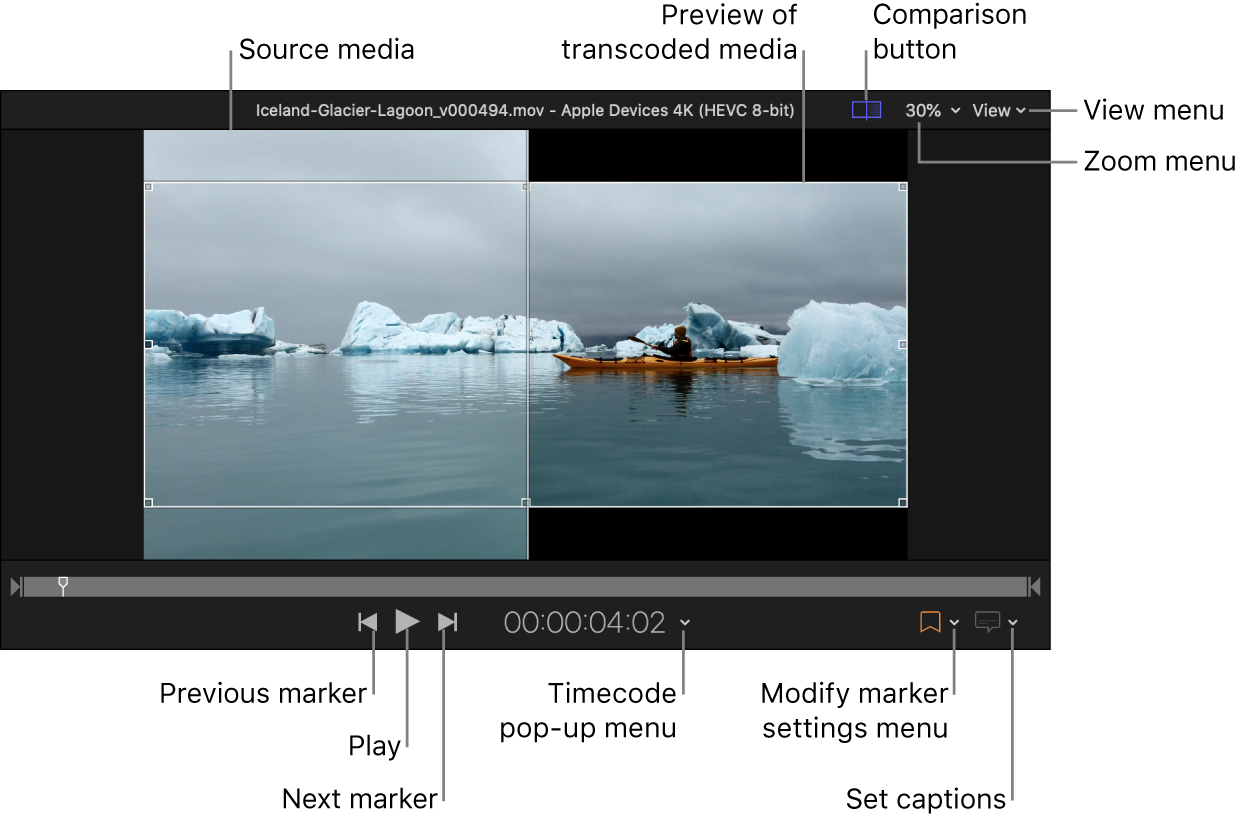
To preview the transcoded source file: Make sure the Comparison button
 is selected (highlighted), and then click the Play button
is selected (highlighted), and then click the Play button  .
.To modify the start and end point of the output file: Drag the In point
 or Out point
or Out point  to a different location in the timeline.
to a different location in the timeline.To jump between markers or In and Out points: Click the Previous button
 or Next button
or Next button  .
.To zoom in or out on the preview area: click the Zoom pop-up menu in the upper right, and select a zoom level.
To display closed captions or subtitles in the preview area: click the Captions button
 and choose On.
and choose On.To choose an alternative audio track in an iTunes Store Package: click the "Choose closed captions, subtitles, and audio language” button
 and choose the audio language you want to play.
and choose the audio language you want to play.
You can also use the Marker pop-up menu ![]() to add chapter, compression, and edit markers or a poster frame to your output file.
to add chapter, compression, and edit markers or a poster frame to your output file.