
Add or change reminders on Mac
Add reminders for to-dos, projects, and anything else you want to track. Use subtasks to organize your lists further. Your new reminders and changes appear on all your Apple devices that you set up with the same accounts.
Note: All Reminders features described in this guide are available when you use updated iCloud reminders. Some features aren’t available if you are using accounts from other providers.
Add a reminder
When you add reminders to a list, fields for the date, location, tags, and a flag are available for quick entry.
Siri: Ask Siri something like, “Add bananas to my groceries list.” Learn how to use Siri.
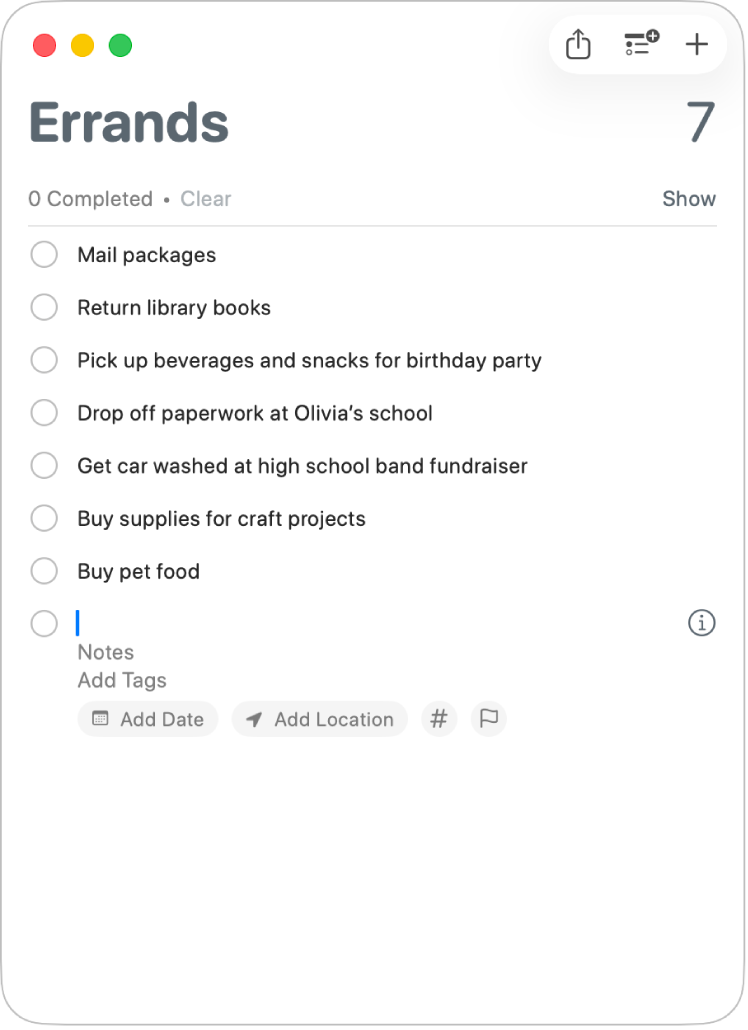
Go to the Reminders app
 on your Mac.
on your Mac.If you have more than one reminders list, select the list that you want to add the reminder to from the sidebar.
If you don’t see the sidebar, choose View > Show Sidebar.
Click
 next to the search field in the top-right corner.
next to the search field in the top-right corner.You can also click an existing reminder, then press Return to quickly add more reminders to the same list.
Enter a title for the reminder.
If you have Show Suggestions turned on and the title you start typing matches a previously completed reminder from the list, a suggestion appears—click it to quickly enter the item again. To turn Show Suggestions on or off, see Change settings in Reminders.
Do any of the following:
Add notes: Type a note below the reminder text. To make your notes easier to read, you can use formatting features like bold or italic text and bulleted lists. Choose either Edit > Font, or Edit > Bullets and Numbering.
Add tags: Click the Add Tags field, then choose a tag. If the tag you want doesn’t exist, enter # followed by a word to create and apply a new tag.
You can also click
 , then choose an existing tag or click New Tag to create and apply a tag. See Add tags to reminders.
, then choose an existing tag or click New Tag to create and apply a tag. See Add tags to reminders.Be reminded on a date and time: Click Add Date, choose a suggested date or click Custom to use the calendar to pick a date. After you enter a date, optionally click Add Time, then choose a suggested time. If you don’t enter a time, the reminder is an all-day reminder. See Be reminded on a date and time.
Be reminded when you arrive at or leave a location: Click Add Location, then choose a suggested location, or start typing the name of a location and choose from the suggestions. See Add a location to a reminder.
Flag a reminder: Click the Flag button.
Tip: You can quickly add reminders directly from Spotlight. Press Command-Space bar, search for New Reminder (or “nr”), then type the content of the reminder and the list you want it to belong to. Spotlight adds it to Reminders. Learn more about taking action with Spotlight.
If Apple Intelligence* is turned on, you can get suggested reminders—like tasks, grocery items, and follow-ups—based on emails or other text on your Mac. See Use Apple Intelligence in Reminders.
Add a reminder using natural language
Create reminders faster by using natural language in the reminder.
Go to the Reminders app
 on your Mac.
on your Mac.If you have more than one reminders list, select the list in the sidebar you want to add the reminder to.
If you don’t see the sidebar, choose View > Show Sidebar.
Click
 next to the search field bar in the top-right corner (or use the Touch Bar).
next to the search field bar in the top-right corner (or use the Touch Bar).Type the reminder, including the date or time you want to be reminded.
For example, the reminder could be “Take Maris to choir practice every Wednesday at 5 p.m.,” “Rent movie on Friday at 4 p.m.,” or “Pay bills on Saturday.”
Click a suggested date.
Change or add more details to a reminder
After you create a reminder, you can change or add more details by clicking ![]() . In addition to date, time, and location fields, you can set up repeating reminders, get reminded when messaging a person, and add a URL or image to a reminder.
. In addition to date, time, and location fields, you can set up repeating reminders, get reminded when messaging a person, and add a URL or image to a reminder.
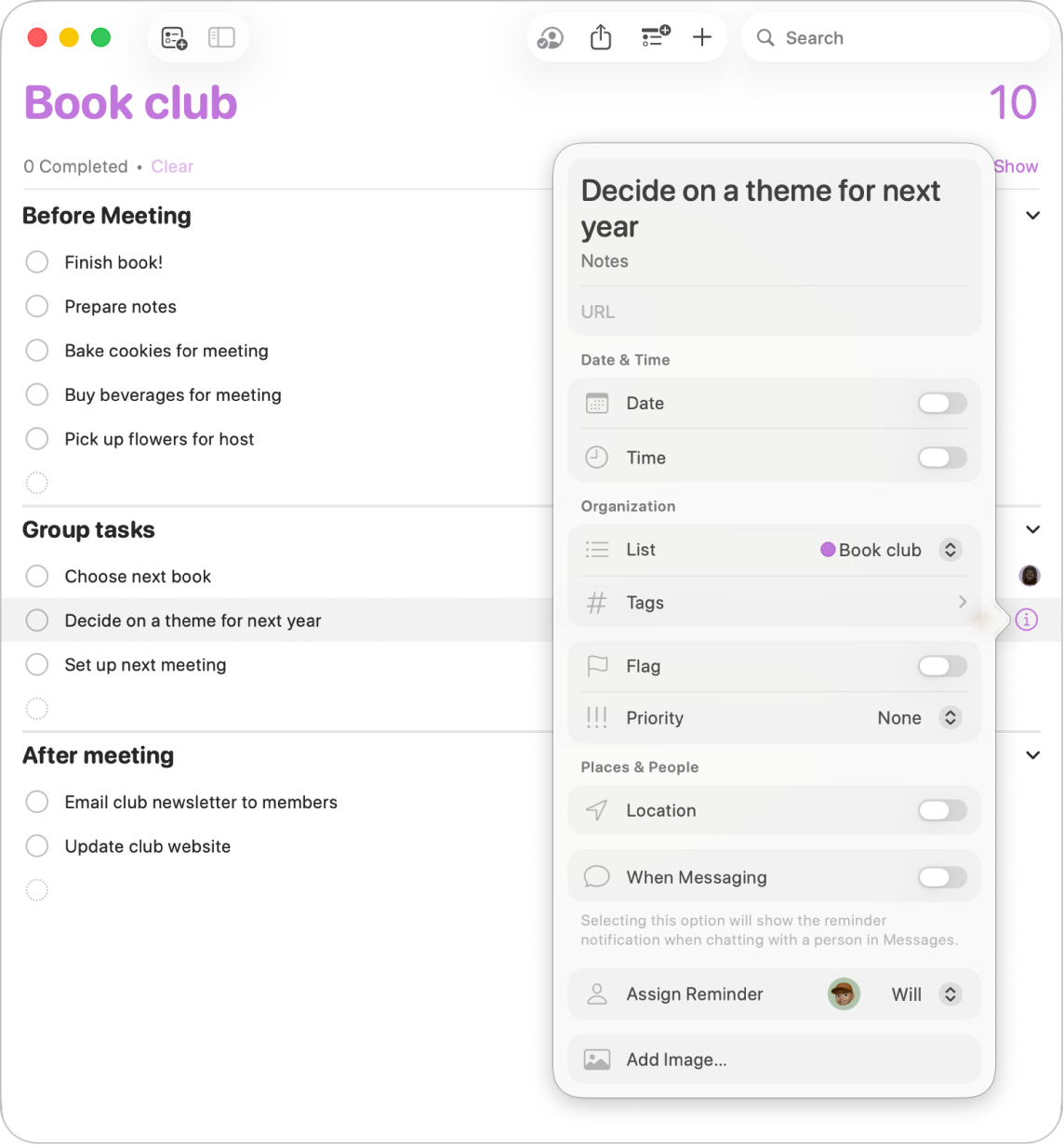
Go to the Reminders app
 on your Mac.
on your Mac.Place the pointer over a reminder, then click
 .
.You can also select the reminder, then use the Touch Bar.
Do any of the following.
Change the reminder title: Select the current text, then type new text.
Add notes: Type a note below the reminder text.
Add a URL: Click the URL field, then type a web address.
Be reminded on a date and time: Select the Date checkbox under Date & Time, click the date, then use the calendar to pick a date or type the date in the month, day, and year fields. After you enter a date, either leave the Time checkbox unselected to make the reminder an all-day reminder; or select the Time check box, then type a time in the hour and minute fields. After you enter a time, click the city name next to Time Zone to pick a time zone.
To be reminded on a repeating schedule, click the pop-up menu next to Repeat, then choose an option. To set an end date for the repeating schedule, click the pop-up menu next to End Repeat, choose On Date, then use the calendar to either choose a date or type the date in the month, day, and year fields. See Be reminded on a date and time.
To be reminded before the selected time, click the pop-up menu next to Early Reminder, then choose a time.
Change the list: Place the pointer over the List field under Organization, click the pop-up menu, then choose a list.
Add tags: Click the Tags field under Organization, then choose a tag. If the tag you want doesn’t exist, enter # followed by a word to create and apply a new tag. See Add tags to reminders.
Flag a reminder: Click the Flag field under Organization.
Change the priority: Place the pointer over the Priority field under Organization, click the pop-up menu, then choose an option. Exclamation marks appear in the reminder list to indicate priority: one for low, two for medium, and three for high.
Be reminded when you arrive at or leave a location: Select the Location checkbox under Places & People; click the Enter a Location field; either choose a suggested location, or type a location and select a suggested location; then select either Arriving or Leaving. See Add a location to a reminder.
To be reminded when getting in or out of any paired car, select either Getting in Car or Getting out of Car in the Location field.
Be reminded when messaging a person: Select the When Messaging under Places & People, click the Select Contact field, then choose a person.
Add images: Click Add Image under Places & People, choose Photos, select one or more images, then drag the images to the reminder. If you have your iPhone or iPad nearby, you can choose to take a photo, scan a document, or add a sketch.
Tip: To easily create location reminders for addresses you visit frequently—like work or home—add those addresses to your card in Contacts. Then, when you set a location reminder, the suggested list of locations includes addresses from your card.