

Same keyboard, multiple languages
With macOS, you can use a standard keyboard to type in Japanese—just add an input source for the language you want to use, then switch to it whenever you need to.
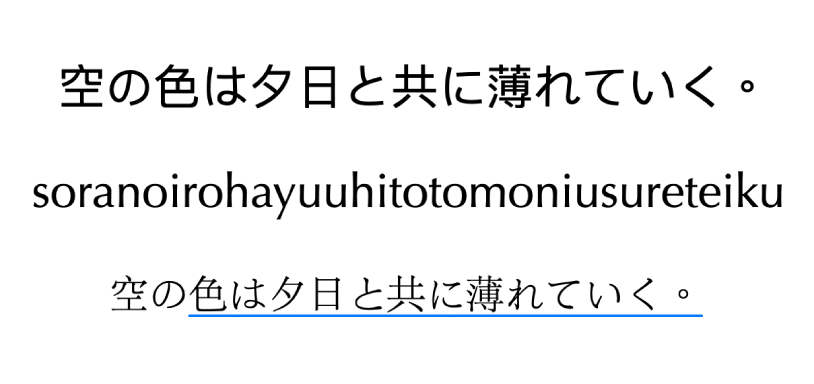
Convert as you type
When you use a Japanese input method, use Live Conversion to automatically convert hiragana characters into kanji as you type.
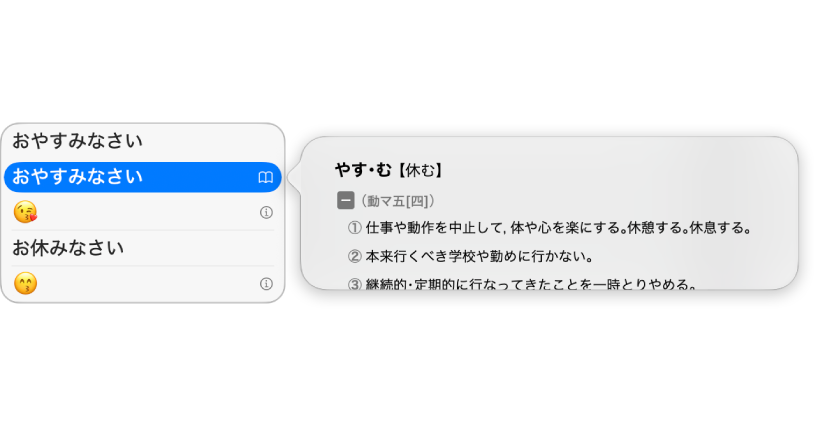
Get suggestions from the candidate window
The candidate window shows all the possible characters for the text you enter, including emoji for certain languages.
To explore the Japanese Input Method User Guide, click Table of Contents at the top of the page, or enter a word or phrase in the search field.