iPod touch User Guide
- iPod touch User Guide
- What’s new in iOS 13
- Your iPod touch
-
- Wake and unlock
- Learn basic gestures
- Adjust the volume
- Change or turn off the sounds
- Access features from the Lock screen
- Open apps on the Home screen
- Take a screenshot or screen recording
- Change or lock the screen orientation
- Change the wallpaper
- Search with iPod touch
- Use AirDrop to send items
- Perform quick actions
- Use and customize Control Center
- View and organize Today View
- Charge and monitor the battery
- Learn the meaning of the status icons
- Travel with iPod touch
-
- Calculator
-
- View photos and videos
- Edit photos and videos
- Edit Live Photos
- Organize photos in albums
- Search in Photos
- Share photos and videos
- View Memories
- Find people in Photos
- Browse photos by location
- Use iCloud Photos
- Share photos with iCloud Shared Albums
- Use My Photo Stream
- Import photos and videos
- Print photos
- Shortcuts
- Stocks
- Tips
- Weather
-
-
- Restart iPod touch
- Force restart iPod touch
- Update iOS
- Back up iPod touch
- Return iPod touch settings to their defaults
- Restore all content from a backup
- Restore purchased and deleted items
- Sell or give away your iPod touch
- Erase all content and settings
- Restore iPod touch to factory settings
- Install or remove configuration profiles
-
- Get started with accessibility features
-
-
- Turn on and practice VoiceOver
- Change your VoiceOver settings
- Learn VoiceOver gestures
- Operate iPod touch using VoiceOver gestures
- Control VoiceOver using the rotor
- Use the onscreen keyboard
- Write with your finger
- Use VoiceOver with Magic Keyboard
- Type onscreen braille using VoiceOver
- Use a braille display
- Customize gestures and keyboard shortcuts
- Use VoiceOver with a pointer device
- Use VoiceOver in apps
- Zoom
- Magnifier
- Display & Text Size
- Motion
- Spoken Content
- Audio Descriptions
-
- Copyright
Listen to audiobooks in Books on iPod touch
Use the Books app ![]() to listen to audiobooks on your iPod touch.
to listen to audiobooks on your iPod touch.
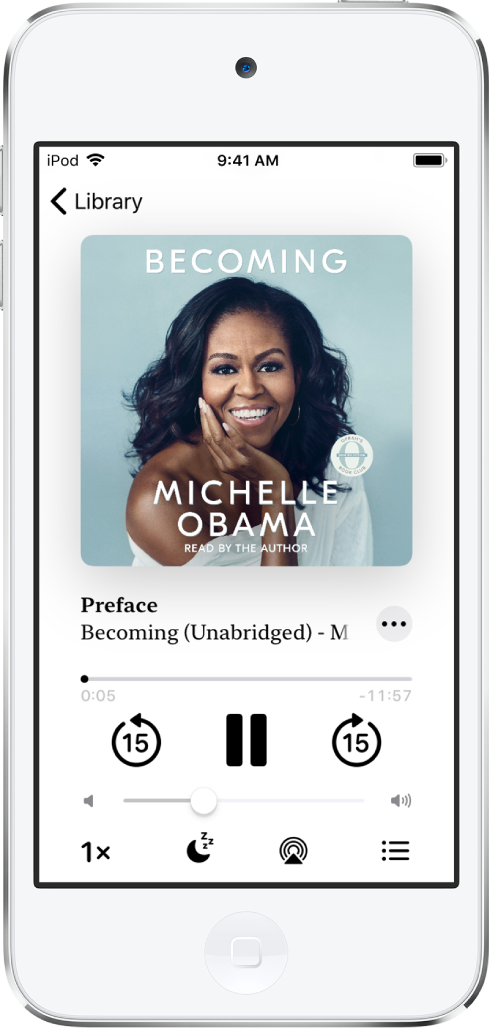
Play an audiobook
In Reading Now or in the Audiobooks collection in your Library, tap the audiobook cover, then do any of the following:
Skip forward or back: Touch and hold the rounded arrows, or slide and hold the book cover. To change the number of seconds that skipping advances, go to Settings
 > Books.
> Books.Speed it up, or slow it down: Tap the playback speed in the lower-left corner to choose a different speed. 1x is normal speed, 0.75x is three-quarters speed, and so on.
Set a sleep timer: Tap
 , then choose a duration.
, then choose a duration.Go to a chapter: Tap
 , then tap a chapter.
, then tap a chapter.Note: Some audiobooks refer to chapters as tracks, or don’t define chapters.
Go to a specific time: Drag the playhead, directly below the audiobook cover. The point where you started listening is marked with a gray circle on the timeline. Tap the circle to jump back to that spot.