Final Cut Pro X User Guide
- Welcome
-
- What’s new in Final Cut Pro 10.4.9
- What’s new in Final Cut Pro 10.4.7
- What’s new in Final Cut Pro 10.4.6
- What’s new in Final Cut Pro 10.4.4
- What’s new in Final Cut Pro 10.4.1
- What’s new in Final Cut Pro 10.4
- What’s new in Final Cut Pro 10.3
- What’s new in Final Cut Pro 10.2
- What’s new in Final Cut Pro 10.1.2
- What’s new in Final Cut Pro 10.1
- What’s new in Final Cut Pro 10.0.6
- What’s new in Final Cut Pro 10.0.3
- What’s new in Final Cut Pro 10.0.1
-
- Intro to effects
-
- Intro to transitions
- How transitions are created
- Add transitions
- Set the default transition
- Delete transitions
- Adjust transitions in the timeline
- Adjust transitions in the inspector and viewer
- Merge jump cuts with the Flow transition
- Adjust transitions with multiple images
- Modify transitions in Motion
-
- Add storylines
- Use the precision editor
- Conform frame sizes and rates
- Use XML to transfer projects
-
-
- Intro to media management
-
- View a clip’s information
- Override a clip’s metadata
- Locate source media files
- Relink clips to media files
- Consolidate projects and libraries
- Back up projects and libraries
- Create optimized and proxy files
- Create a proxy-only project
- Manage render files
- View background tasks
- Convert incompatible media
- Create camera archives
- Glossary
- Copyright

Add music and sound in Final Cut Pro
You can add music and sound files directly to a project or an event from your Music library or other sources.
Final Cut Pro also includes a number of built-in Foley and other sound effects that you can insert as connected audio clips.
If you have a clip that contains both audio and video, you can choose to insert only the audio portion of the clip. See Add only a clip’s video or audio in Final Cut Pro.
In Final Cut Pro, open the Photos and Audio sidebar by doing one of the following:
Click the Photos and Audio button in the top-left corner of the Final Cut Pro window.
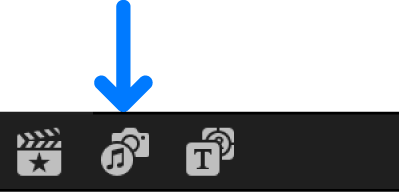
Choose Window > Go To > Photos and Audio (or press Shift-Command-1).
In the Photos and Audio sidebar, select the sound category or app you want to browse.
The audio clips in that category appear in a list in the browser.
The Photos and Audio sidebar includes a Sound Effects category and a list of music and sound apps, such as Music, GarageBand, or Logic Pro (the apps you see depend on which apps you’re using on your Mac).
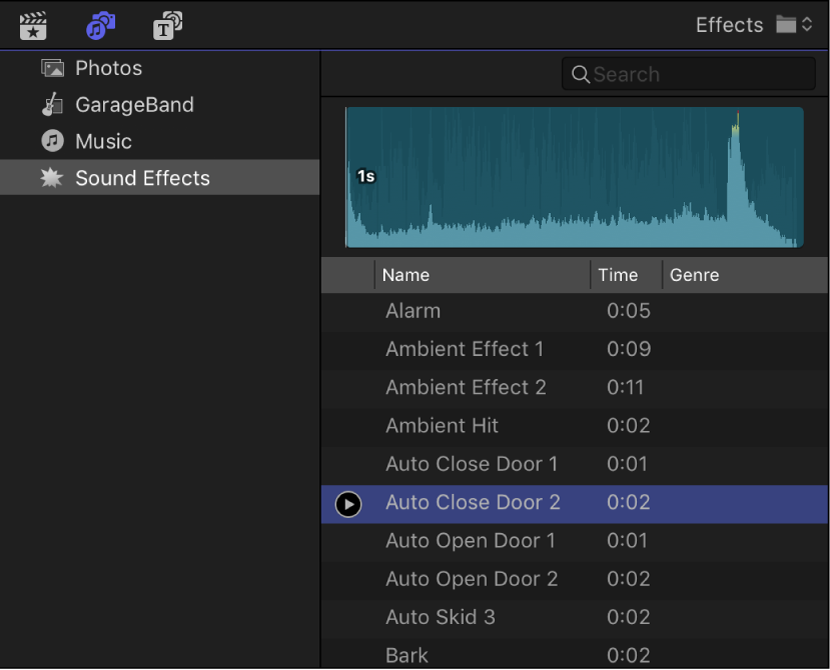
To find the music or sound you want to use, do any of the following:
Search and filter the collection: Use the pop-up menu at the top of the browser to filter the items shown in the browser. For example, you could select Music in the sidebar and then choose Purchased from the pop-up menu, or select Sound Effects and then choose Final Cut Pro Sound Effects > Impacts & Crashes.
Preview an item: Select an item in the list, then click the Play button
 .
.Select more than one item: Command-click each item.
When you’ve selected the clip or clips you want to use, do one of the following:
Drag the sound clip or clips to the timeline.
Drag the sound clip or clips to the sidebar.
The Photos and Audio sidebar changes to the Libraries sidebar, allowing you to add the files to an event or a Keyword Collection. After you drag the files, the Photos and Audio sidebar reappears.
For better import and playback performance, Final Cut Pro automatically transcodes all MP3 audio files to MOV audio files and retains the original MP3 files for future use. For information about where to find original and transcoded media files, see Locate source media files in Final Cut Pro.
Note: If you add a clip with mono audio to a stereo project, Final Cut Pro plays the single mono audio in both left and right channels, visible in the stereo audio meters for the project.