Numbers User Guide for iPad
- Welcome
-
- Intro to Numbers
- Intro to images, charts, and other objects
- Create a spreadsheet
- Open spreadsheets
- Prevent accidental editing
- Personalize templates
- Use sheets
- Undo or redo changes
- Save your spreadsheet
- Find a spreadsheet
- Delete a spreadsheet
- Print a spreadsheet
- Change the sheet background
- Copy text and objects between apps
- Touchscreen basics
- Use Apple Pencil with Numbers
- Use VoiceOver to create a spreadsheet
- Copyright
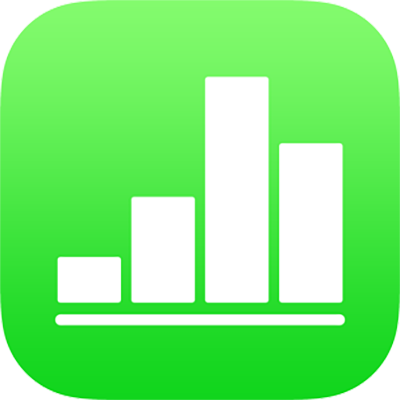
Create a snapshot of a pivot table in Numbers on iPad
You can create a snapshot of a pivot table. The snapshot is a copy of your pivot table that is not affected by changes to the source data, but has the same formatting as the pivot table. This is particularly useful for copying a pivot table to other apps, such as Pages or Notes. Using a snapshot is also a way to customize a pivot table; for example, you can use different labels, or manually organize rows and columns.
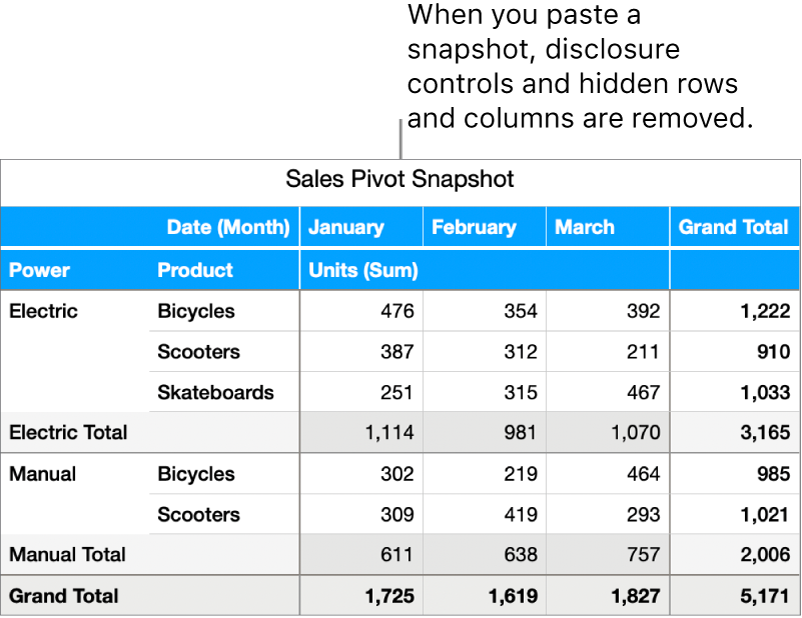
Select a pivot table.
Tap
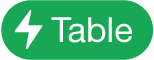 , then tap Copy Snapshot.
, then tap Copy Snapshot.Paste the snapshot where you want it, such as in another sheet, or another app (like Keynote).
When you paste a snapshot, certain elements, such as disclosure controls and hidden rows and columns, are removed. Any changes you make to the source data won’t change the data shown in the snapshot.
You can also create a snapshot of a categorized table.