
Get and send directions
You can get directions for driving, walking, or taking public transportation. Send the directions to your iOS device for quick access on the go.
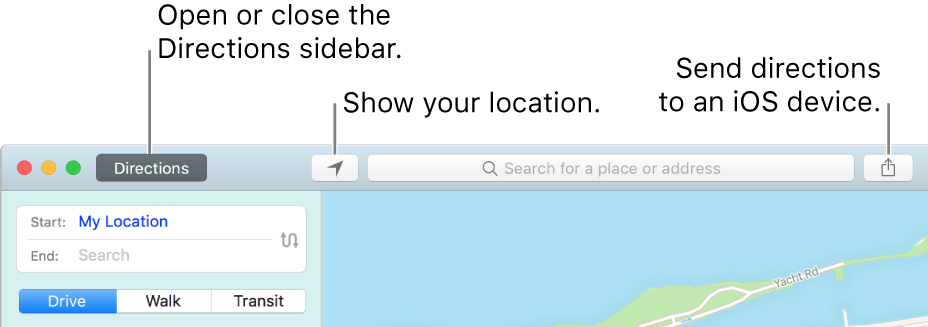
Get directions
Click Directions (or use the Touch Bar), then enter a starting and ending location.
If your current location is showing, Maps uses it as your starting location, but you can enter a different one. You can also click
 to swap your starting and ending locations.
to swap your starting and ending locations.As you type, Maps offers suggestions that include your favorites, recent searches, and contacts.
Ask Siri. Say something like: “Get transit directions to San Francisco.” Learn more about Siri.
Click Drive, Walk, or Transit.
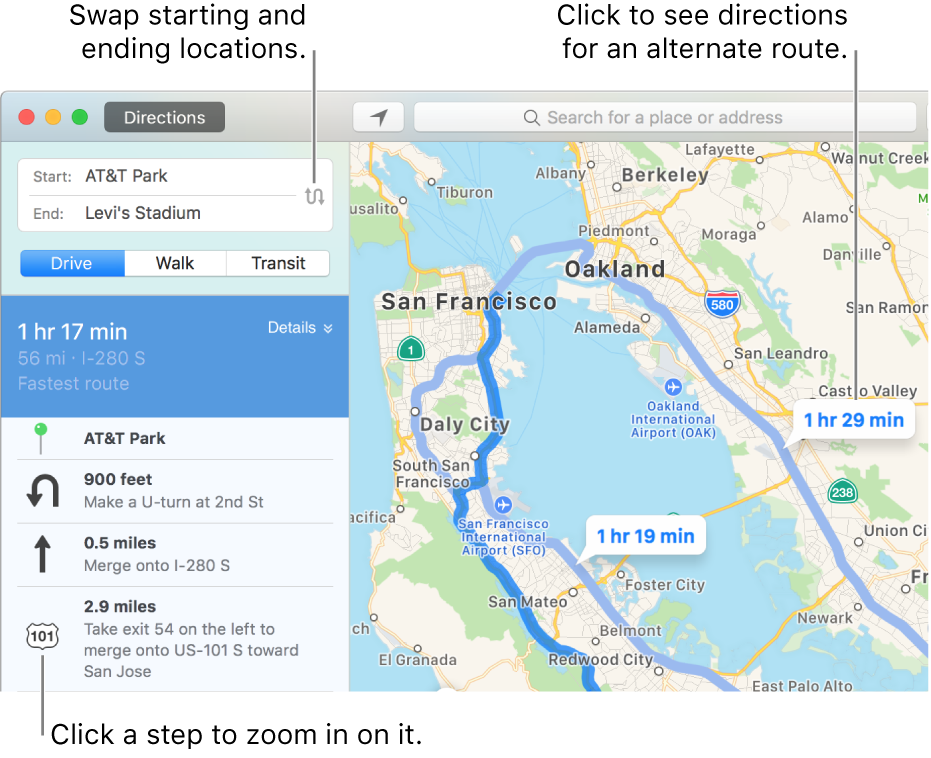
Do any of the following:
View directions for an alternate route: Click the Details button for the route you want. All available routes appear in blue with the suggested route highlighted.
Zoom in on a step: Click the step in the directions sidebar.
Choose when to leave or arrive: For public transportation, choose when you plan to leave to get accurate transit schedules. You can also specify when you want to arrive by choosing Custom and then changing Leave to Arrive.
You can get directions to or from a pinned location. Click the pin, click the Info button ![]() , then click Directions. If your starting location doesn’t have a pin, Control-click your location on the map, then choose Drop Pin.
, then click Directions. If your starting location doesn’t have a pin, Control-click your location on the map, then choose Drop Pin.
Send directions to your iOS device
You can send directions or a location to your iPhone, iPad, or other iOS device.
Note: Your iOS device must have iOS 7 or later and be signed in to iCloud using the same Apple ID as your Mac.
Do any of the following:
Find a location: Click the search field, then enter an address or other information, such as an intersection, landmark, or business.
Get directions: Click Directions (or use the Touch Bar), then enter a starting and ending location.
Click the Share button
 in the toolbar, then choose the device you want to send directions to.
in the toolbar, then choose the device you want to send directions to.You get a notification on your device. Tap it to open the directions in Maps on your device.
To change whether Maps shows distances in miles or kilometers, choose View > Distances > In Miles, or View > Distances > In Kilometers.