Spotlight on your Mac
Spotlight 
Search for anything. Click 
Tip: Press Command–Space bar to show or hide the Spotlight search field.
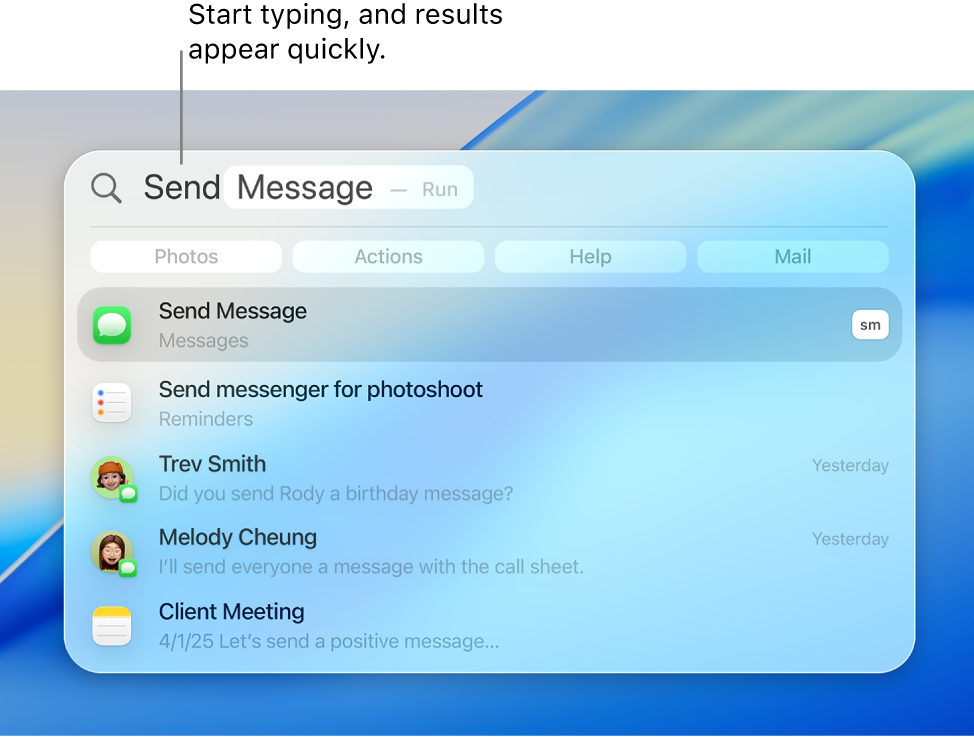
Open an app. Enter the app name in Spotlight, then press Return.
Perform quick actions. You can quickly do certain tasks with Spotlight, like running a shortcut, turning on Do Not Disturb, or setting an alarm. Open Spotlight, then search for the action you want to perform.
Convert currencies, temperature, and measurements. Enter a currency—like $, €, or ¥—and an amount, then press Return to open Calculator, where you can choose a value to convert to.
Narrow your search. You can include or exclude specific folders, disks, or types of information (such as email or messages) from Spotlight searches. Go to System Settings, click Spotlight, go to Results from System or Results from Apps, then select or deselect categories you want to include or exclude from your Spotlight results.
Learn more. See Search with Spotlight on Mac.