Get the most accurate measurements using your Apple Watch
Your Apple Watch uses the personal information that you provide to help calculate metrics for your daily activity. You can further improve its accuracy using these tips.
Keep your personal information up to date
Your Apple Watch uses your personal information — such as your height, weight, gender, and age — to calculate how many calories you burn and more.
To update your personal information, open the Watch app on your iPhone. Tap the My Watch tab, then tap Health > Health Details. Tap Edit, then tap the item that you want to change.
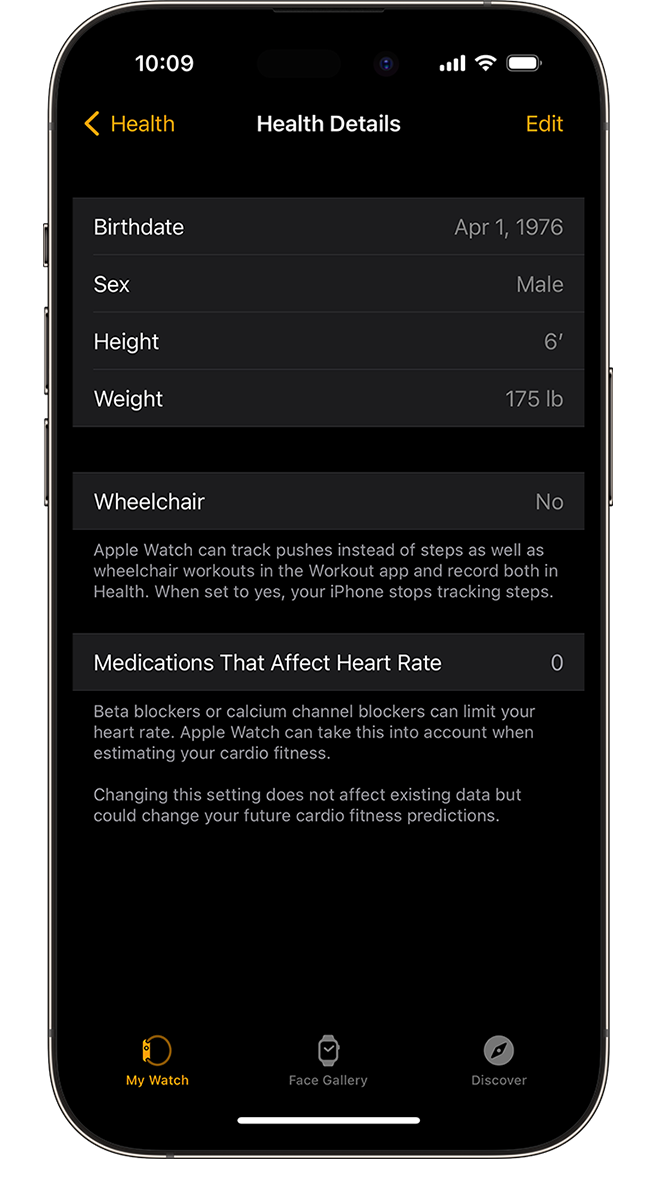
Make sure that you earn Move and Exercise credit
Every full minute of movement that equals or exceeds the intensity of a brisk walk counts toward your daily Exercise and Move goals. With Apple Watch Series 3 or later, your cardio fitness levels are used to determine what is brisk for you. For wheelchair users, this is measured in brisk pushes. Any activity below this level counts only toward your daily Move goal.
To make sure that you earn Exercise credit during walks, allow the arm with your Apple Watch to swing naturally. For example, while walking your pet, let the arm with your watch swing freely while the other holds the leash.
If you need both hands while walking, for example to push a stroller, you can still earn Exercise credit with the Workout app. Open the app on your Apple Watch and tap Outdoor Walk. The Activity app relies on arm motion and an accelerometer to track movement, but the Workout app can use the accelerometer, the heart rate sensor, and GPS.
Make sure that Wrist Detection is on
If Wrist Detection is off, you won't get Stand notifications, and your Apple Watch can't track your Stand progress. Background heart rate readings (like resting and walking rates) won't be taken if Wrist Detection is off.
To check the setting, open the Watch app on your iPhone. Tap the My Watch tab, then tap Passcode. Make sure that Wrist Detection is on.
Resting and walking heart rates are available only on Apple Watch Series 1 or later.

Check the fit
Wearing Apple Watch with the right fit — not too tight, not too loose, and with room for your skin to breathe — keeps you comfortable and lets the sensors do their job.
You might want to tighten your Apple Watch band for workouts, then loosen it when you’re done. In addition, the sensors will work only if you wear your Apple Watch on the top of your wrist.
Get the most accurate heart rate measurement
To get the most accurate heart rate measurement when you use Workout, make sure your Apple Watch fits snugly on top of your wrist. The heart rate sensor should stay close to your skin. Learn about the accuracy and limitations of the heart rate sensor.
If you have an Apple Watch Series 3 or later, track your cardio fitness levels to measure how hard your heart is working during an outdoor walk, run, or hike in the Workout app.
If you turn off Heart Rate in Privacy settings, you also won't get a heart rate measurement. To see if Heart Rate is off or on, open the Watch app on your iPhone, then tap Privacy.
Choose the best workout
When you use the Workout app, choose the option that best matches what you’re doing. For example, if you're running on a treadmill, choose Indoor Run. If you're doing a workout that isn't listed, tap Add Workout and choose the workout that best matches the activity you're doing.
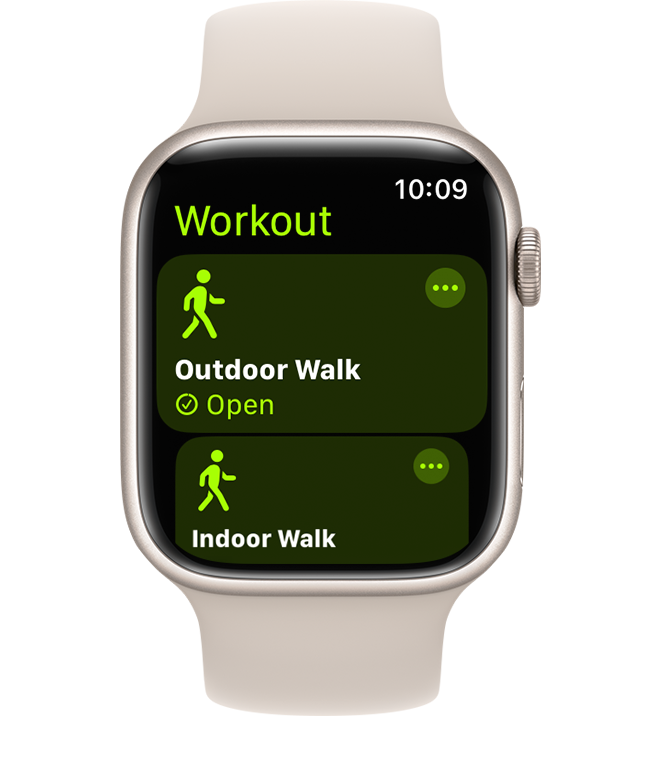
Calibrate your Apple Watch
Calibrate your Apple Watch to improve the accuracy of your distance, pace, and calorie measurements. Calibrating your watch can also help it learn your fitness level and stride.
What else affects your heart rate reading
Many factors can affect the performance of the Apple Watch heart rate sensor. Skin perfusion (or how much blood flows through your skin) is one factor. Skin perfusion varies significantly from person to person and can also be impacted by the environment. If you’re exercising in the cold, for example, the skin perfusion in your wrist might be too low for the heart rate sensor to get a reading.
Permanent or temporary changes to your skin, such as some tattoos, can also impact heart rate sensor performance. The ink, pattern, and saturation of some tattoos can block light from the sensor, making it difficult to get reliable readings.
Motion is another factor that can affect the heart rate sensor. Rhythmic movements, such as running or cycling, give better results compared to irregular movements, like tennis or boxing.
If you’re not able to get a consistent reading because of any of these factors, you can connect your Apple Watch wirelessly to external heart rate monitors such as Bluetooth chest straps. Learn how to pair Bluetooth accessories.
Heart rate is one of many factors that Apple Watch uses to measure your activity and exercise. Depending on your workout, it selects the most appropriate inputs for that activity. For example, when you’re running indoors, it also uses the accelerometer. Learn more about how your Apple Watch uses GPS and the heart rate sensor when you use the Workout app.
