iMac Pro Support
Using your iMac Pro

Start up securely
Make sure that your iMac Pro always starts up from your designated startup disk, and always from a legitimate, trusted operating system.
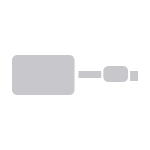
Find the right adapter
You might need an adapter to connect a display or other device to the Thunderbolt 3 (USB-C) port on your iMac Pro.
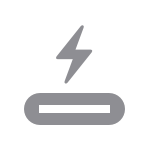
Connect to other devices
Your iMac Pro has speedy Thunderbolt 3 (USB-C) ports that provide fast data transfer and video connections. The Apple Thunderbolt 3 (USB-C) Cable brings the power of these ports to your external devices.
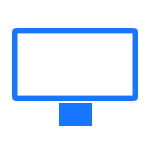
Use external displays
Your iMac Pro can connect to an array of external displays. Learn how to get more done with multiple monitors, TVs, and projectors.
Resources

iMac Pro Essentials
Learn about features and discover all that your iMac Pro can do.
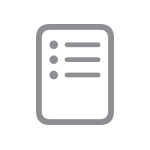

macOS User Guide
Learn about macOS features and how to get the most from your Mac.


