Find your pictures or albums after you migrate a library to Photos
If you think you might be missing photos or albums after you migrate an iPhoto or Aperture library to Photos, check these items.
Check that you migrated the correct library
If you have more than one library in your Pictures folder, Photos will ask you to choose a library to migrate the first time you open the app. This library becomes the default library, and contains the pictures Photos will display every time you open the app.
If you choose a different library the first time you open Photos — for example, an older iPhoto library — you might not see all the pictures you expect. You can migrate another library by holding down the Option key when you open Photos. This brings up the Choose Library dialog, which lets you select from the available photo libraries in your Pictures folder:
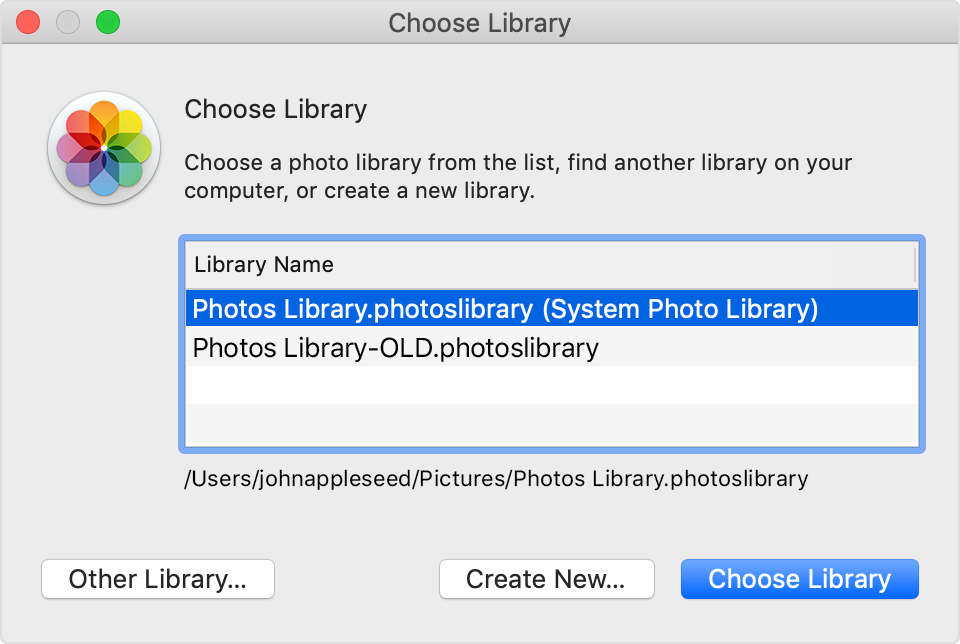
Click My Albums in the sidebar to see all your albums
The first time you open Photos, you'll see your pictures in the Moments view. This view shows your pictures individually, but doesn't show your albums. To see them, click My Albums in the Photos app sidebar.
Find iPhoto Events that have become albums
When you migrate an iPhoto library to Photos, iPhoto Events are turned into albums. You can find these albums in a folder called iPhoto Events in Photos' Albums view.
Turn on My Photo Stream
If you had pictures more than 30 days old in My Photo Stream that you didn't import into iPhoto or Aperture before moving the library to Photos, those pictures won't appear in Photos.
If you recently created your Apple ID, My Photo Stream might not be available. If My Photo Stream isn't available, use iCloud Photos to keep your photos and videos in iCloud.
You can turn on My Photo Stream in Photos with these steps:
In the menu bar, choose Photos > Preferences.
In the Preferences window, click the iCloud tab.
Click My Photo Stream.
Wait for Photos to generate all picture thumbnails
When you migrate a library to Photos, it can take some time to generate thumbnails for the entire library. A picture will appear as a white square until its thumbnail is created.
Learn how Photos displays Smart Albums and RAW + JPEG image pairs
Photos displays some Smart Albums differently than the program that created them. Learn more about How Photos displays Smart Albums from iPhoto or Aperture.
If your Aperture library included RAW + JPEG image pairs, only the JPEG file will be visible in Photos.
View all burst pictures
Sets of pictures taken in burst mode with your iPhone are displayed with a single thumbnail in Photos. To see all the pictures from the burst, double-click the thumbnail and then click "Make a Selection…"
Learn more
After you update to Photos for macOS, turn on iCloud Photos to keep your photos and videos securely stored in iCloud and up to date on your iPhone, iPad, iPod touch, Mac, Apple TV, and iCloud.com.