
Manage notifications from Reminders on Mac
Reminders notifications appear in the top-right corner of the screen. You can complete, defer, or view the reminder right from the notification. You can also choose options for how reminders notifications appear; or turn them off.
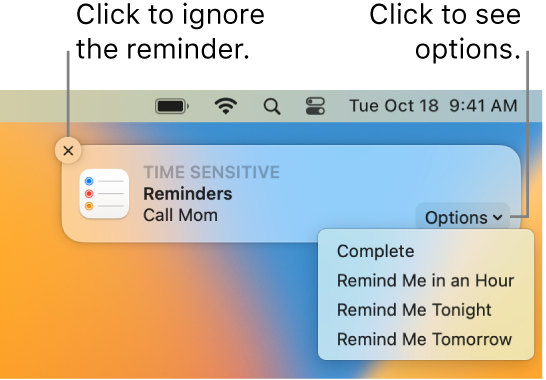
Note: All Reminders features described in this guide are available when using upgraded iCloud reminders. Some features aren’t available when using accounts from other providers.
Set the time to be reminded about all-day reminders
All-day reminders don’t have a time associated with them, so you can set the time of day you want to be reminded about them.
In the Reminders app
 on your Mac, choose Reminders > Settings.
on your Mac, choose Reminders > Settings.Select the Today Notification checkbox, then enter the time you want to be reminded.
Respond to notifications
On your Mac, move the pointer over the reminders notification, then do any of the following:
Ignore the reminder: Click the Close button
 .
.Mark the reminder as complete: Click the Options pop-up menu, then click Complete.
Get reminded again after a period of time: Click the Options pop-up menu, then choose when you want the notification to reappear.
View the notification details in Reminders: Click the notification’s title. You might do this so you can delete the notification (instead of marking it as complete) or change the notification details in the Reminders app.
Turn reminder notifications on or off
On your Mac, choose Apple menu

 in the sidebar. (You may need to scroll down.)
in the sidebar. (You may need to scroll down.)Go to App Notifications on the right, click Reminders, then turn Allow Notifications on or off.
Note: To display notifications from Reminders when a Focus is on, you must allow the notifications to appear. See Set up a Focus.
Change reminder notification options
You can change the style of notifications or where to show them, play a sound when a notification is received, show a badge on the app icon in the Dock, and more.
On your Mac, choose Apple menu

 in the sidebar. (You may need to scroll down.)
in the sidebar. (You may need to scroll down.)Go to App Notifications on the right, click Reminders, then do any of the following:
Click the Reminders alert style you prefer: None, Banners, or Alerts.
Turn additional options on or off.
Use the pop-up menus to choose settings for notification previews and grouping.