Pages User Guide for iPhone
- Welcome
- What’s new in Pages 14.0
- Copyright

Layer, group, and lock objects in Pages on iPhone
You can work with and arrange the objects on a page in a number of ways:
Layer (or stack) objects to create the appearance of depth
Group objects to more easily move, resize, or rotate them as a single unit
Lock objects to avoid inadvertently moving, modifying, or deleting them
Layer objects
Drag an object so that it overlaps with one or more other objects.
Tap
 , then tap Arrange.
, then tap Arrange.Tap an object, then do one of the following:
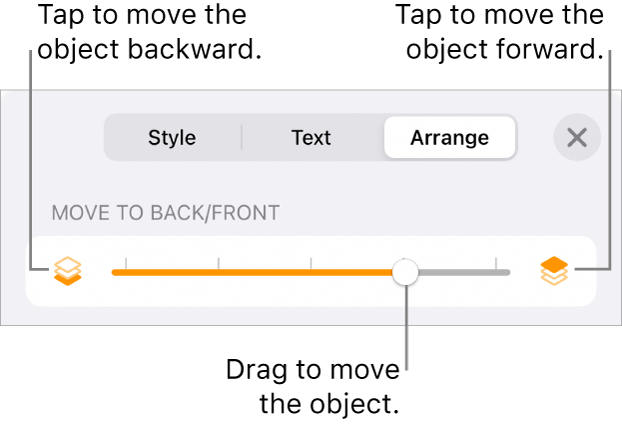
Drag the slider until the object is layered where you want it.
Tap the icons to move the selected object forward or backward.
You can select multiple objects to layer them all at once.
Group or ungroup objects
Touch and hold an object, then with another finger, tap the other objects you want to group.
Lift your fingers, then tap Group.
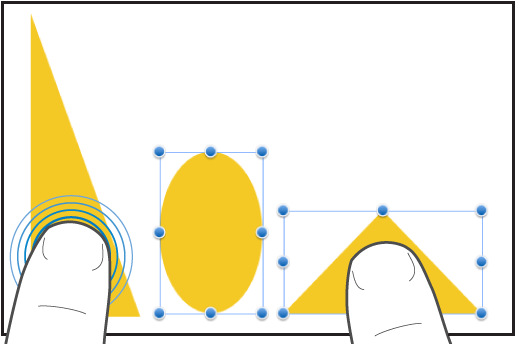
To ungroup objects, tap the group, then tap Ungroup.
Lock or unlock objects
When an object is locked, you can’t move, delete, or modify it in any way until you unlock it.
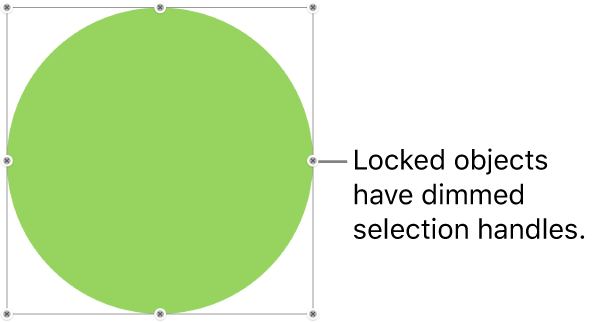
Tap an object to select it or select multiple objects.
Tap
 , tap Arrange, then swipe up and tap Lock at the bottom of the controls.
, tap Arrange, then swipe up and tap Lock at the bottom of the controls.If you don’t see Lock, the object is set to Move with Text. Turn off Move with Text and try again.
To unlock an object, tap it, then tap Unlock.