Numbers
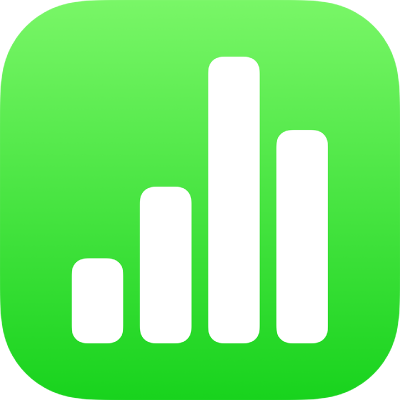
Use object styles in Numbers on iPad
A quick way to change how an object looks is to apply an object style to it. Every template includes object styles—sets of attributes like colors, borders, and shadows—that are designed to look good with the template.
After applying a style to an object, you can further change its look by choosing your own options for border or color, for example.
To use object styles with tables, see Use table styles. To use object styles with charts, see Use chart styles.
Apply a style to an object
Tap an image, shape, text box, line, arrow, or video, then tap
 .
.Tip: To save time, you can select multiple objects and apply the same style to them all at once.
Tap Style, then tap a style to apply it.
