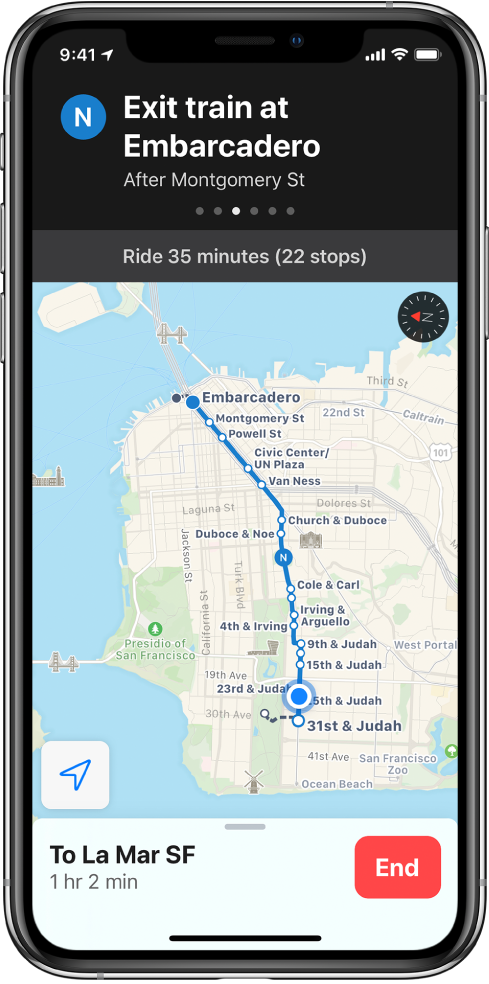Follow turn-by-turn directions in Maps on iPhone
In the Maps app ![]() , follow detailed, turn-by-turn directions for driving, transit, and walking routes (not available in all countries or regions).
, follow detailed, turn-by-turn directions for driving, transit, and walking routes (not available in all countries or regions).
To provide directions, iPhone must be connected to the Internet. Cellular data rates may apply. (See View or change cellular settings on iPhone.) To provide directions involving your current location, Location Services must be on. (See Set which apps can access your location on iPhone.)
Hear turn-by-turn driving directions
Ask Siri. Say something like: “Give me directions home.” Learn how to ask Siri.
Or you can find a driving route, then tap Go.
As Maps follows your progress, it speaks turn-by-turn directions to your destination.
To end directions at any time, tap End, or say something to Siri like “Stop navigating.”

When Do Not Disturb while driving is turned on, or if iPhone auto-locks, Maps stays onscreen and continues to announce directions. Even if you open another app, Maps continues to give you turn-by-turn directions. (To return to Maps from another app, tap the banner across the top of the screen.)
See an overview of your driving route
With turn-by-turn driving directions showing, tap the turn directions at the top of the screen.
In upper-left corner, the screen shows only your next turn, which may be all you want, especially when you’re familiar with the route. You can do the following:
Show the destination instead of north at the top of the screen: Tap the map, then tap
 .
.Show north instead of the destination at the top of the screen. Tap the map, then tap
 .
.Return to turn-by-turn guidance: Tap the turn directions in the upper-left corner of the screen.
See a list of your turn-by-turn driving directions
With turn-by-turn driving directions showing, tap the route card at the bottom of the screen, then tap Details.
To view the map again, tap Done.
Make a stop along your driving route
Ask Siri. Say something like “Hey Siri, find a gas station.”
Or you can do the following:
Tap the route card at the bottom of the screen.
Tap one of the suggested services (such as gas stations), then tap Go.
Share your ETA
As you follow turn-by-turn driving instructions, you can let others know your estimated time of arrival (ETA) (iOS 13.1 or later).
With turn-by-turn directions showing, tap the route card, then tap Share ETA.
Choose one or more suggested contacts, or tap Contacts to find a contact.
You can do the following during your trip:
Cancel sending ETA information: Tap Sharing ETA at the bottom of the screen, then choose a contact.
Replace the Sharing ETA card with the route card: Tap
 on the Sharing ETA card.
on the Sharing ETA card.
People using devices with iOS 13.1, iPadOS 13.1, or later receive a Maps notification with your ETA, and they can track your progress in Maps. People using devices with earlier versions receive the notification through iMessage. People using other mobile devices receive an SMS message.
Note: Standard carrier data and text rates may apply.
View turn-by-turn or stop-by-stop directions for walking or transit routes
Ask Siri. Say something like: “Transit directions to my dad’s work.” Learn how to ask Siri.
Or you can find a walking or transit route, then tap Go.
As Maps follows your progress, it shows your location on the route. Do any of the following at any time during your trip:
End directions at any time: Tap End, or say something to Siri like “Stop navigating.”
See the next instruction: Swipe left on the banner at the top of the screen.
View the directions in a list: Tap the route card at the bottom of the screen, then tap Details.
See the route overview: Tap the route card at the bottom of the screen, then tap Overview. To see more detail, tap the route card, then tap “Turn-by-turn” (for a walk route) or Zoom In (for a transit route).
Add a transit stop to Favorites: See Add a transit stop to your favorites.