Set up AirPods Max with your Mac and other Bluetooth devices
Learn how to set up your AirPods Max with your Mac, Android device, or another Bluetooth device.
Use AirPods Max with your Mac
Make sure that your Mac has macOS Big Sur 11.1 or later.
If you set up your AirPods Max with your iPhone and your Mac is signed in to iCloud with the same Apple ID, your AirPods Max are ready to use with your Mac. If they don't connect, place your AirPods Max on your ears and click in the menu bar. Click Bluetooth, then choose your AirPods Max from the list.
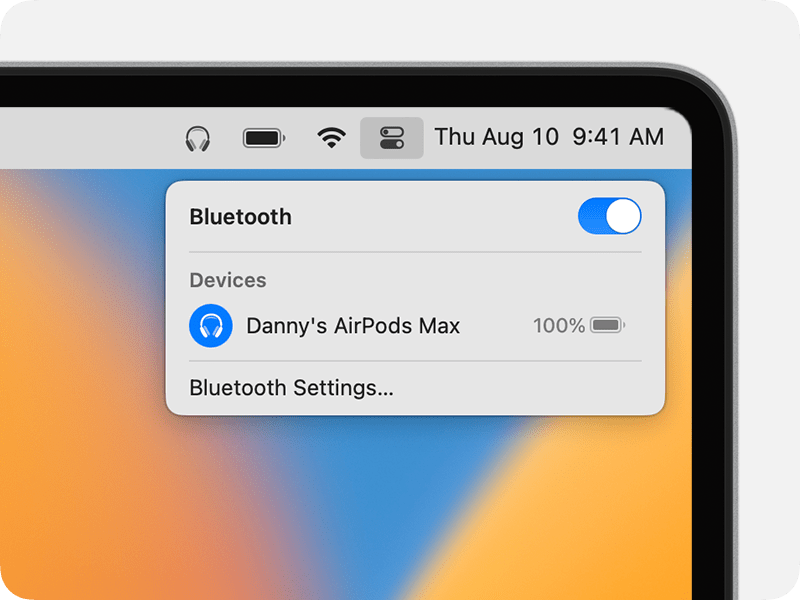
If your AirPods Max don't appear in , pair your AirPods Max with your Mac:
On your Mac, choose System Settings from the Apple menu (), then click Bluetooth.
Make sure that Bluetooth is on.
Press and hold the noise control button on your AirPods Max until the status light flashes white.
Click Connect next to your AirPods Max in the Nearby Devices list.
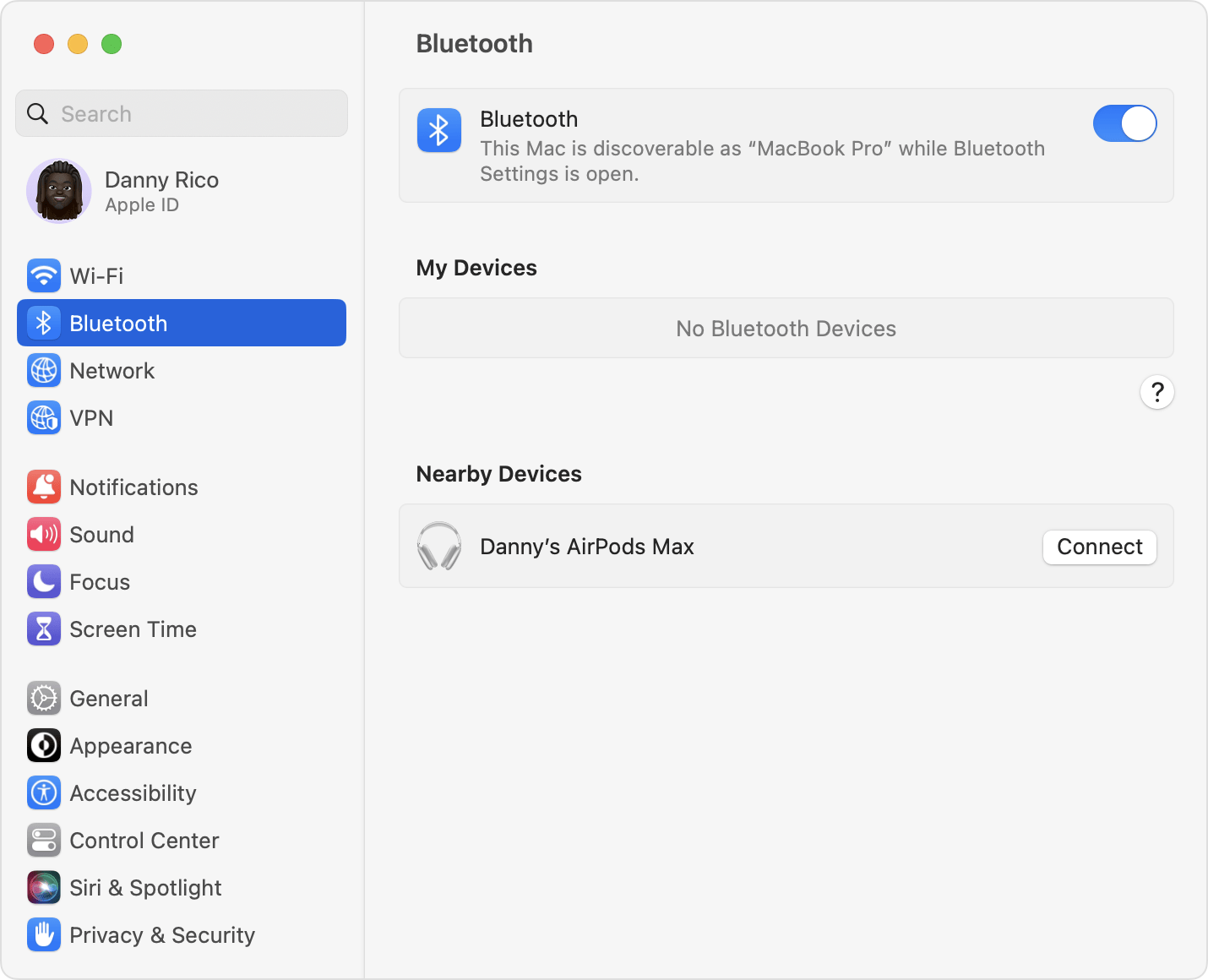
If sound still plays from your Mac speakers, click in the menu bar and make sure that your AirPods Max are selected as the output device.
Use AirPods Max with a non-Apple device
You can use AirPods Max as a Bluetooth headset with a non-Apple device. You can't use Siri, but you can listen and talk, and use Active Noise Cancellation and Transparency mode. To set up your AirPods Max with an Android phone or other non-Apple device,1 follow these steps:
On your non-Apple device, go to the settings for Bluetooth and make sure that Bluetooth is on.2 If you have an Android device, go to Settings > Connections > Bluetooth.
Press and hold the noise control button on your AirPods Max until the status light flashes white.
When your AirPods Max appear in the list of Bluetooth devices, select them.
Learn more
Learn what to do if you can't set up or use your AirPods Max.
The features of your AirPods Max might be limited, depending on the Bluetooth device that they're connected to.
If you can't find the Bluetooth settings for your device, check the user guide.