Mac User Guide
- Welcome
- What’s new in macOS Tahoe
-
- Intro to Apple Intelligence
- Translate messages and calls
- Create original images with Image Playground
- Create your own emoji with Genmoji
- Use Apple Intelligence with Siri
- Find the right words with Writing Tools
- Summarize notifications and reduce interruptions
- Use ChatGPT with Apple Intelligence
- Apple Intelligence and privacy
- Block access to Apple Intelligence features
-
- Intro to Continuity
- Use AirDrop to send items to nearby devices
- Hand off tasks between devices
- Control your iPhone from your Mac
- Copy and paste between devices
- Stream video and audio with AirPlay
- Make and receive calls and text messages on your Mac
- Use your iPhone internet connection with your Mac
- Share your Wi-Fi password with another device
- Use iPhone as a webcam
- Insert sketches, photos, and scans from iPhone or iPad
- Unlock your Mac with Apple Watch
- Use your iPad as a second display
- Use one keyboard and mouse to control Mac and iPad
- Sync music, books, and more between devices
- Resources for your Mac
- Resources for your Apple devices
- Copyright and trademarks

Manage screen sharing connections on Mac
When you use the Screen Sharing app on your Mac to connect to another computer, the connection information is saved in All Connections in the Connections window sidebar. You can create additional connection groups to make it easier to view and manage connections you use frequently.
Create a connection group
Go to the Screen Sharing app
 on your Mac.
on your Mac.Click
 at the bottom of the Connections window sidebar.
at the bottom of the Connections window sidebar.If you don’t see the Connections window, choose Window > Connections.
Enter a name for the new group, then press Return.
If you want to rename the group later, double-click the group name, then enter a new name.
Add a connection to a group
Go to the Screen Sharing app
 on your Mac.
on your Mac.Select a connection in the Connections window.
If you don’t see the Connections window, choose Window > Connections.
Click
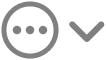 in the Connections window toolbar, then do one of the following:
in the Connections window toolbar, then do one of the following:Add a connection to an existing group: Choose Add to Existing Group, then choose the group you want to add the connection to.
Create a new group and add the connection to it: Choose Create New Group.
You can also drag a connection into a group in the sidebar.
Remove a connection from a group
Go to the Screen Sharing app
 on your Mac.
on your Mac.Select a group in the Connections window sidebar, then select the connection you want to remove.
If you don’t see the Connections window, choose Window > Connections.
Click
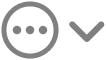 in the toolbar, then choose “Remove from [group name].”
in the toolbar, then choose “Remove from [group name].”
You can’t remove a connection from the All Connections group.
Remove a connection group
Go to the Screen Sharing app
 on your Mac.
on your Mac.Select a connection group in the sidebar of the Connections window.
If you don’t see the Connections window, choose Window > Connections.
Click
 at the bottom of the Connections window sidebar.
at the bottom of the Connections window sidebar.
Delete a connection
Deleting a connection removes it permanently from your saved connections.
Go to the Screen Sharing app
 on your Mac.
on your Mac.Select a group in the Connections window sidebar, then select the connection you want to delete.
If you don’t see the Connections window, choose Window > Connections.
Click
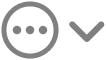 in the toolbar, then choose Delete.
in the toolbar, then choose Delete.