Mac User Guide
- Welcome
- What’s new in macOS Tahoe
-
- Intro to Apple Intelligence
- Translate messages and calls
- Create original images with Image Playground
- Create your own emoji with Genmoji
- Use Apple Intelligence with Siri
- Find the right words with Writing Tools
- Summarize notifications and reduce interruptions
- Use ChatGPT with Apple Intelligence
- Apple Intelligence and privacy
- Block access to Apple Intelligence features
-
- Intro to Continuity
- Use AirDrop to send items to nearby devices
- Hand off tasks between devices
- Control your iPhone from your Mac
- Copy and paste between devices
- Stream video and audio with AirPlay
- Make and receive calls and text messages on your Mac
- Use your iPhone internet connection with your Mac
- Share your Wi-Fi password with another device
- Use iPhone as a webcam
- Insert sketches, photos, and scans from iPhone or iPad
- Unlock your Mac with Apple Watch
- Use your iPad as a second display
- Use one keyboard and mouse to control Mac and iPad
- Sync music, books, and more between devices
- Resources for your Mac
- Resources for your Apple devices
- Copyright and trademarks

Bridge virtual network interfaces on Mac
Bridging virtual network interfaces allows a virtual interface to connect to an outside network through a physical interface, such as Ethernet or Thunderbolt, making it appear as a normal host to the rest of the network.
Note: You can’t use bridging if the physical network device used for bridging is a wireless device.
On your Mac, choose Apple menu

 in the sidebar. (You may need to scroll down.)
in the sidebar. (You may need to scroll down.)Click the Action pop-up menu
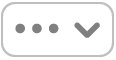 , then choose Manage Virtual Interfaces.
, then choose Manage Virtual Interfaces.Click
 , then choose New Bridge.
, then choose New Bridge.Enter a name for the service in the Bridge Name field.
Select the interfaces to include in the bridge.
Click Create, then click Done.
In the network services list, click the bridge you just created, click Details, then enter settings for the service, such as TCP/IP settings, or the DNS server address.