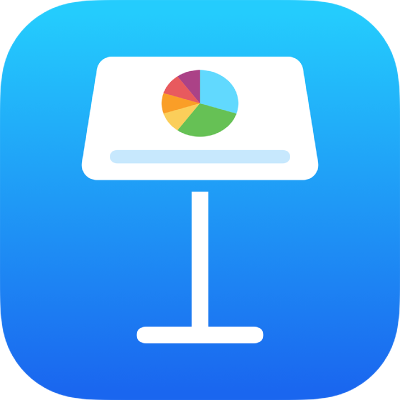
Use the Finder to transfer Keynote presentations
You can use the Finder to transfer presentations between devices. This method is useful when you aren’t using iCloud.
You can also transfer Microsoft PowerPoint presentations this way, then open them in Keynote.
Transfer presentations from your computer with the Finder
Connect your iPhone or iPad to your computer (with macOS Catalina installed), then open the Finder.
After a moment, the device appears in the Finder window sidebar.
Select the device in the sidebar, then choose Files in the main window below the device information.
Drag the presentation file you want to move to the Keynote folder.
The presentation appears below Keynote in the Finder.
Click Sync, then wait for the sync to complete.
Tap the Files app on the Home screen, tap Browse at the bottom of the screen, then tap On My iPad.
To open the presentation on your device, tap the Keynote folder, then tap the presentation thumbnail.
You can open presentations that were saved using Microsoft PowerPoint and edit them in Keynote. If you can’t open an encrypted PowerPoint presentation, try changing the type of encryption or the encryption options, then save the presentation again before opening it in Keynote.
Transfer presentations to your computer with the Finder
If the presentation isn’t already saved on your device, move the presentation to your device.
Connect your iPhone or iPad to your computer (with macOS Catalina installed), then open the Finder.
After a moment, the device appears in the Finder window sidebar.
Select the device in the sidebar, then choose Files in the main window below the device information.
Open the folder for the Keynote app, select the presentation you want to transfer, then drag it to a new location on your computer.