
Format text in a card
After you’ve picked a card’s theme and layout, you can change the appearance of any text included on the card.
Format text on a card page
Click a card under Projects in the sidebar.
Click Front, Inside, or Back to select a card page (page options depend on the type of card you’re creating).
Select the text you want to format.
Do one of the following:
Choose Edit > Fonts > Show Fonts, then select the font options you want.
Click the Options button
 in the toolbar, then format the text using the controls in the Text Options window.
in the toolbar, then format the text using the controls in the Text Options window.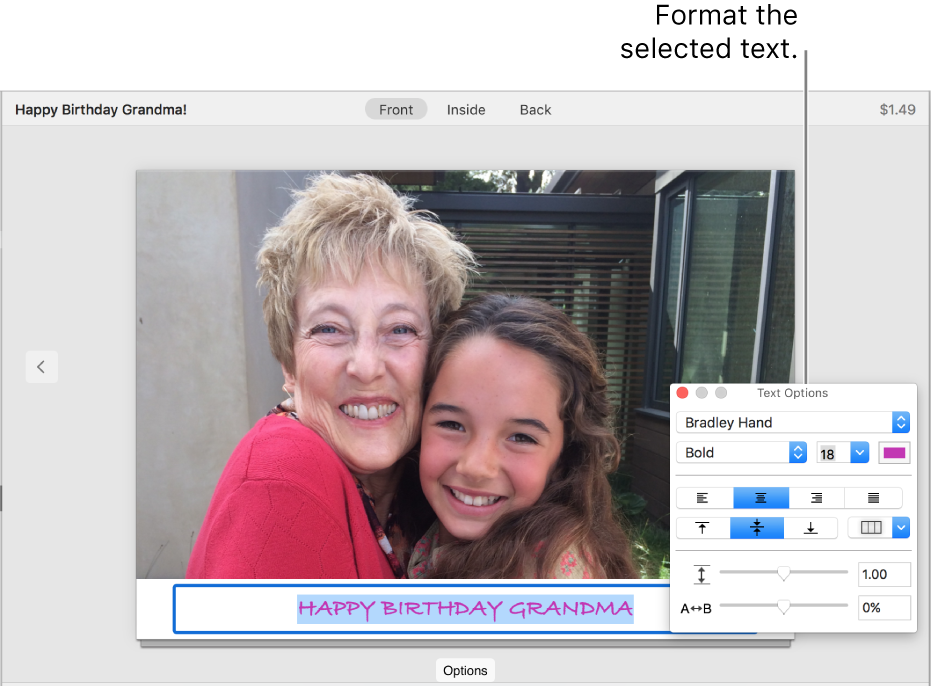
If you see an alert (red triangle) while working on a card
If you see a red triangle with an exclamation point while working on a card, there’s text that doesn’t fit in the available space, either because the font is too large or the text uses too many characters.

To fix an alert, do one of the following:
Reduce the space the text takes by changing the text’s font, typeface, or size.
Edit the text so that it uses fewer words.