Page Thumbnails view
Page Thumbnails view shows thumbnail images of all the pages in your document. In this view, you can rearrange pages and document sections, navigate to a page by tapping its thumbnail, and more.
Turn on Page Thumbnails view: Tap
 at the top of the screen, turn on Navigator, then tap Done. If the keyboard is open, tap Done in the top-left corner to close it.
at the top of the screen, turn on Navigator, then tap Done. If the keyboard is open, tap Done in the top-left corner to close it.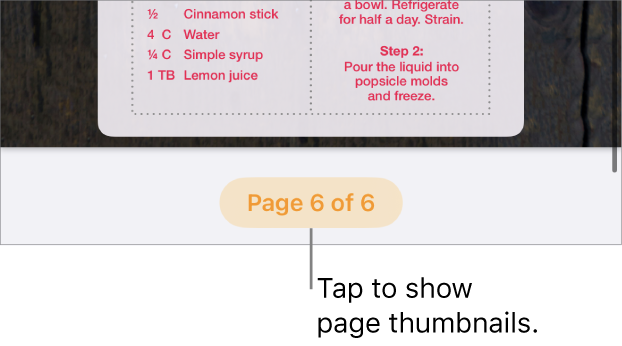
Show or hide Page Thumbnails view: Tap the page number button at the bottom of the screen to show thumbnails. To close Page Thumbnails view, tap the handle above the thumbnails.