Modifying this control will update this page automatically
macOS User Guide
- Welcome
-
- Work across devices using Continuity
- Use iPhone as a webcam
- Use iPhone with Desk View
- Stream audio and video with AirPlay
- Use one keyboard and mouse to control Mac and iPad
- Hand off between devices
- Unlock your Mac with Apple Watch
- Make and receive phone calls on your Mac
- Sync music, books, and more between devices
-
- What is Family Sharing?
- Set up Family Sharing
- Add a user or group
- Set up Screen Time for a child
- Share purchases with your family
- Watch and listen together with SharePlay
- Share a Photo Library
- Collaborate on projects
- Find content shared with you
- Find your family and friends
- Play games with your friends
- Resources for your Mac
- Resources for your Apple devices
- Copyright

Print double-sided pages with your Mac
You can print a document with double-sided pages if your printer is capable of printing to the front and back of a page.
Note: The following options might not be available for your printer or app. If these instructions differ from what you see onscreen, refer to the documentation that came with the app or printer you’re using.
With a document open on your Mac, choose File > Print.
Choose On or Off from the Double-sided pop-up menu.
You can also choose On (Short Edge) to set the document to print set up for binding at the top of the page.
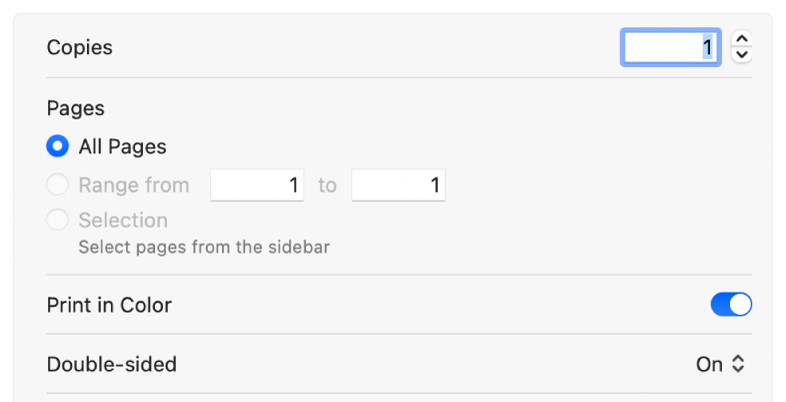
Click Print.
Thanks for your feedback.