
Change Apple Wireless Keyboard batteries
If your keyboard uses replaceable batteries, you receive a warning when the batteries are running low. Replace all of them at the same time with the same kind of battery. Apple wireless keyboards use two, three, or four AA batteries (lithium, alkaline, or rechargeable), depending on the keyboard. If you’re using rechargeable batteries, recharge them all at the same time.
Dispose of the old batteries according to local laws and regulations.
Change the batteries in a wireless aluminum keyboard
Use a coin to loosen and remove the battery compartment cover, located on the side of the keyboard, then remove the old batteries.
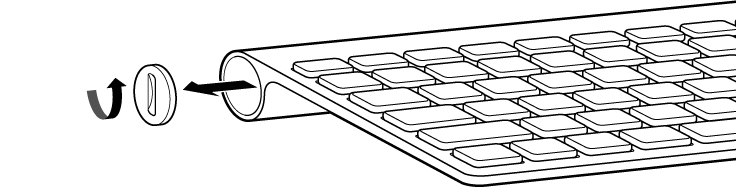
Insert the AA batteries into the battery compartment, making sure the positive and negative ends are pointing in the correct direction.
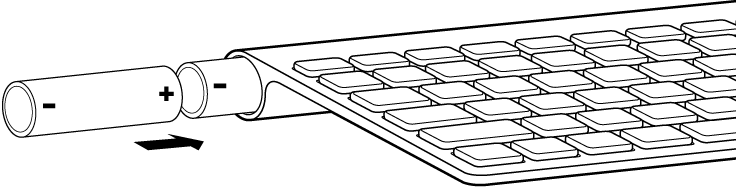
Replace the battery compartment cover.
Turn on the keyboard when you’re ready to use it.
Change the batteries in a wireless white keyboard
Remove the battery compartment cover (located on the bottom side of the keyboard), then remove the old batteries.
Insert the AA batteries into the battery compartment, making sure the positive and negative ends are pointing in the correct direction.
Replace the battery compartment cover.
Turn on the keyboard when you’re ready to use it.
If you previously connected your keyboard with your Mac, you do not have to set up the keyboard again after replacing the batteries. The keyboard should automatically connect itself with your Mac a few moments after you turn it on.
If your keyboard isn’t connected with your computer, see Connect an Apple wireless keyboard, mouse, or trackpad.