Keynote
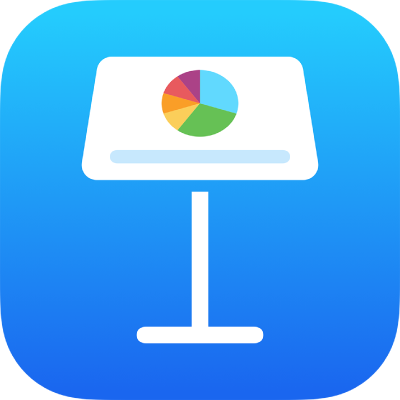
You can change the look of a table by changing its outline, showing or hiding gridlines, add borders and color to cells, and using alternating row colors.
Go to the Keynote app ![]() on your iPad.
on your iPad.
Open a presentation with a table, tap the table, then tap ![]() .
.
Tap Table, then do any of the following:
Show the outline: Turn on Table Outline.
Change the gridlines: Tap Grid Options, then tap to turn gridlines on or off.
If you don’t see these options, swipe up from the bottom of the controls.
You can change the border and background of any selection of table cells.
Go to the Keynote app ![]() on your iPad.
on your iPad.
Open a presentation with a table, then select the cells you want to change.
Tap ![]() , tap Cell, then do any of the following:
, tap Cell, then do any of the following:
Change the border: Tap Cell Border, then tap a border layout to choose which lines you want to format. Tap Border Style, then choose a border style. Or, use the controls under “Cell border” to define your own style.
Tip: To select multiple borders, tap a border layout, then touch and hold additional layouts.
Change the background: Tap Cell Fill, tap a type of fill, then tap a fill option. See Fill shapes and text boxes with color or an image.
Go to the Keynote app ![]() on your iPad.
on your iPad.
Open a presentation with a table, tap the table, then tap ![]() .
.
Tap Table, then turn on Alternating Rows.
Row colors don’t alternate for header columns. Header columns have their own look based on the table style you choose.