Range
A section within a clip. You can select a range within any clip in the browser or the timeline. You can trim range selections, rate them, add keywords, and more. In the timeline, you can also select a range that spans multiple clips.
To select a range, open a project, then do one of the following:
In the browser: Tap
 in the toolbar, then tap a video or audio clip in the browser. At the bottom of the browser, drag the handles on either end of the clip’s filmstrip to set the start and end of the range.
in the toolbar, then tap a video or audio clip in the browser. At the bottom of the browser, drag the handles on either end of the clip’s filmstrip to set the start and end of the range.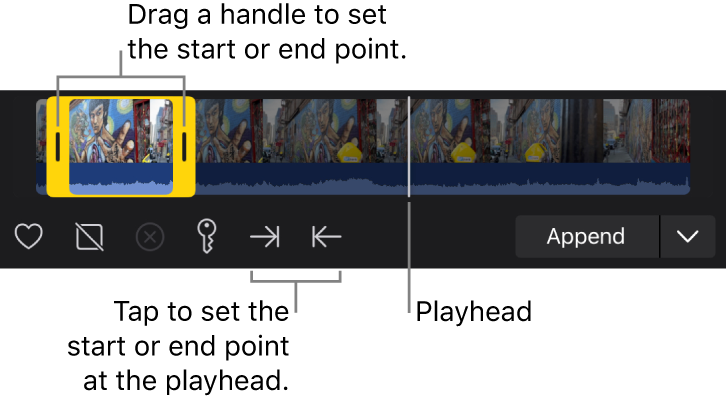
In the timeline: Tap the yellow Select control at the top left of the timeline, then tap Range. Drag within a clip or across multiple clips to set a range.
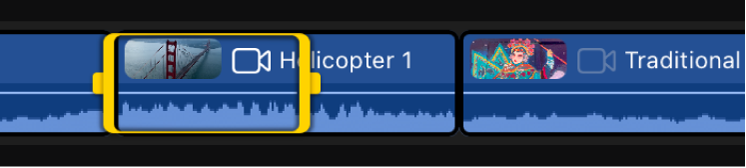
To adjust the range start or end point, drag the handles on either end.