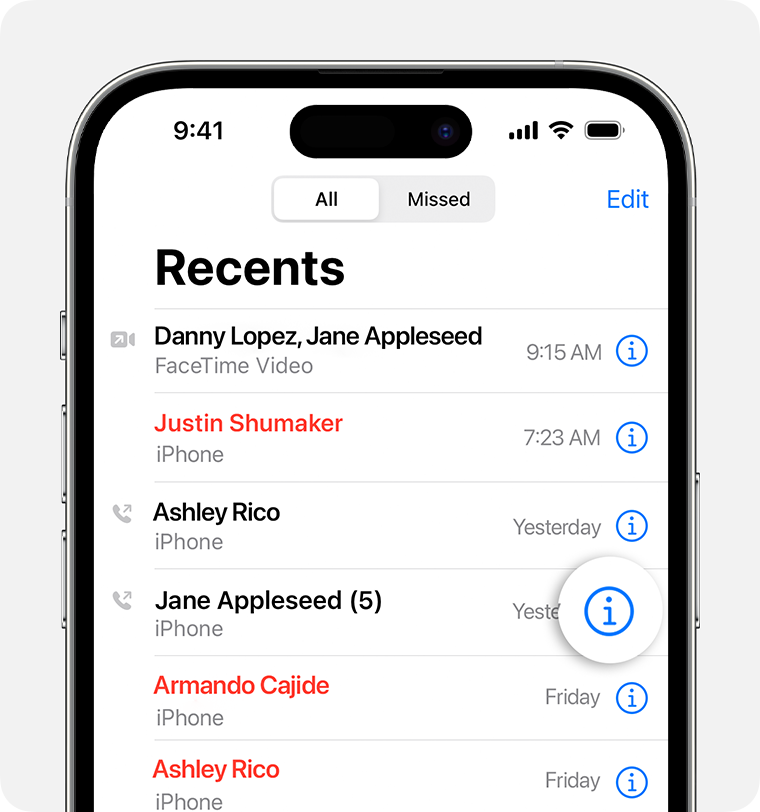View and delete the call history on your iPhone
With iOS 13 and later, you can view your call history and delete all your recent calls or just specific calls on your iPhone.
How to delete call history
Open the Phone app, then tap Recents to view a list of recent calls.
Tap Edit, then tap Select.
Delete your entire call history or a specific call. To clear all history, tap Clear, then tap Clear All Recents. To clear a single call, tap the , then tap the Delete button [icon].
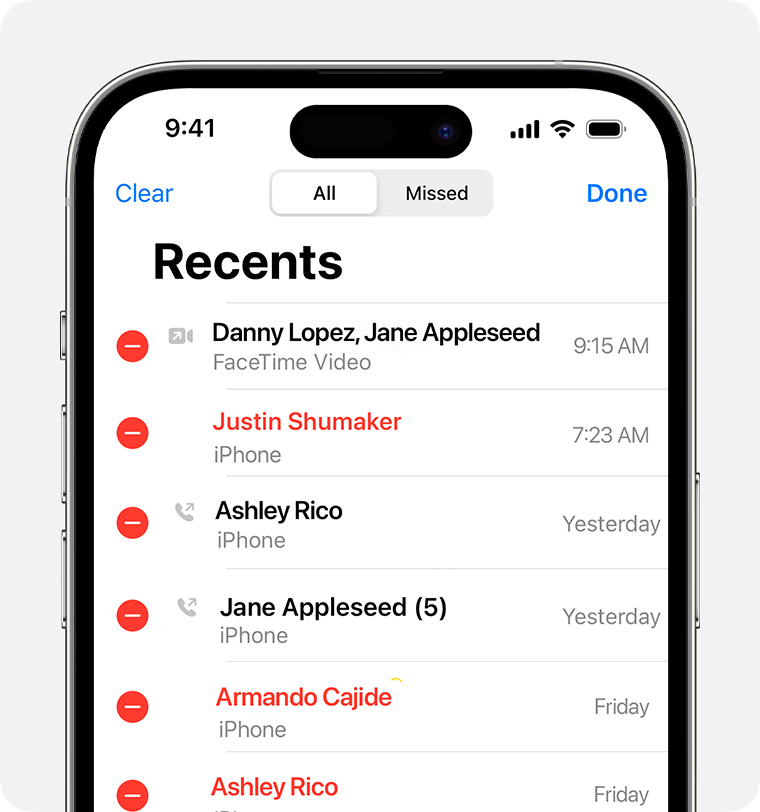
You can also delete specific calls by swiping left on the call and tapping the Delete button [icon].
To keep call history up to date across all iPhone devices that are signed in with the same Apple ID:
Go to Settings > [your name] > iCloud.
Under Apps Using iCloud, tap Show All.
Turn on Phone.
You need iOS 13 or later to delete your call history.
Find more details about call history
When viewing Recents, tap the More Info button next to the call to view information about call length, time of call, and whether the call was incoming or outgoing.
Your carrier might have more information about deleted calls or older call history.