
Create an app icon in Swift Playgrounds on iPad
When you want to share your app with others, you can create an icon for it using an image from your Photos or Files (or another app), or you can select a placeholder image from a preset collection of icons.
To submit your app to the App Store, you need to create a custom icon for it using an image imported from your Photos, Files, or another app. You can’t use a preset icon when submitting an app to App Store Connect.
Tap
 to open the left sidebar, then tap the App Settings button near the top of the sidebar.
to open the left sidebar, then tap the App Settings button near the top of the sidebar.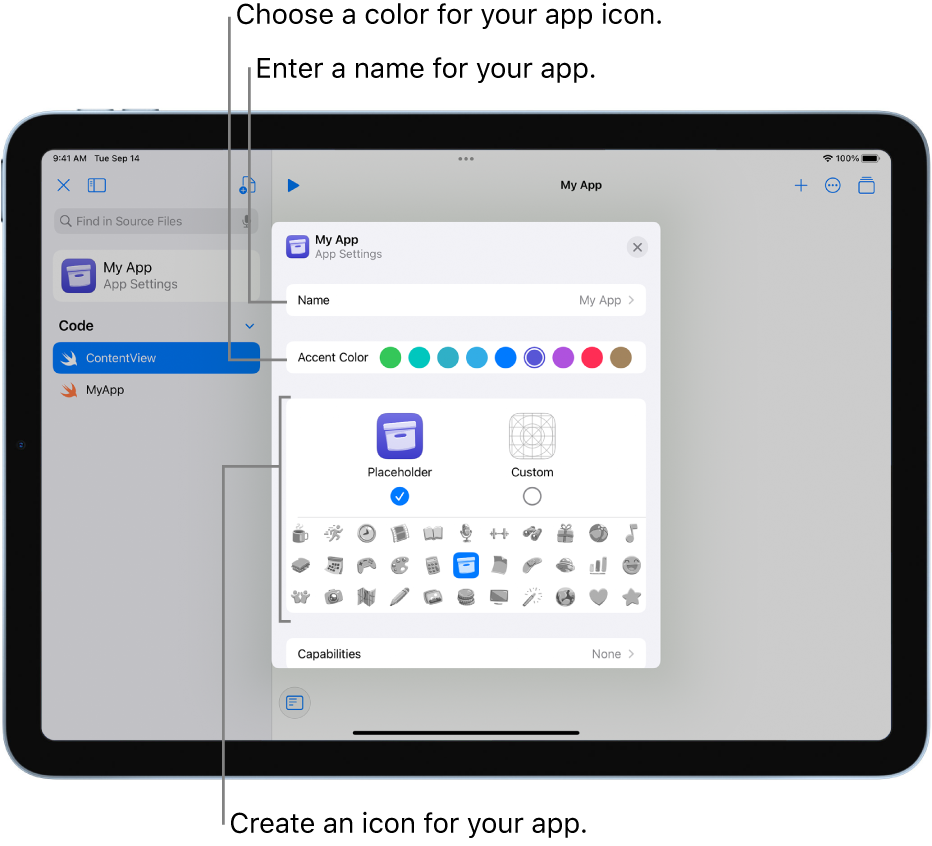
Enter a name for your app.
Choose an icon for your app.
If you’re submitting your app to App Store Connect, select Custom and use an image imported from Photos, Files, or another app—not a placeholder icon.
If you choose a placeholder icon, you can select an accent color for it.
In App Settings, you can also add capabilities to your app, such as Bluetooth, Camera access, and Speech Recognition. See Submit an app to the App Store.