
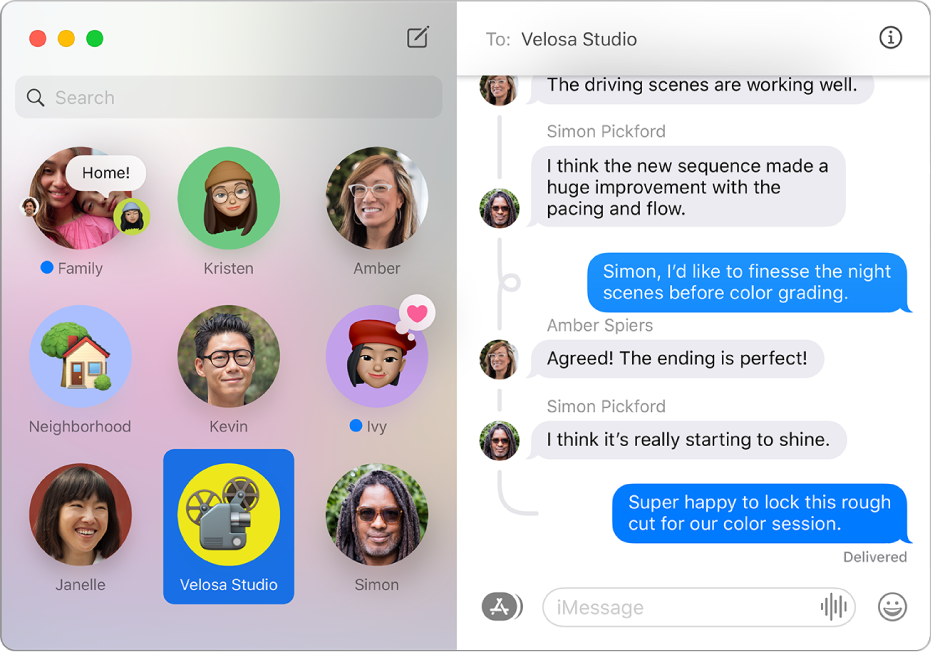
Keep in touch with the people closest to you
Pin conversations with your closest friends and family so you can quickly find and send messages to those you communicate with most.
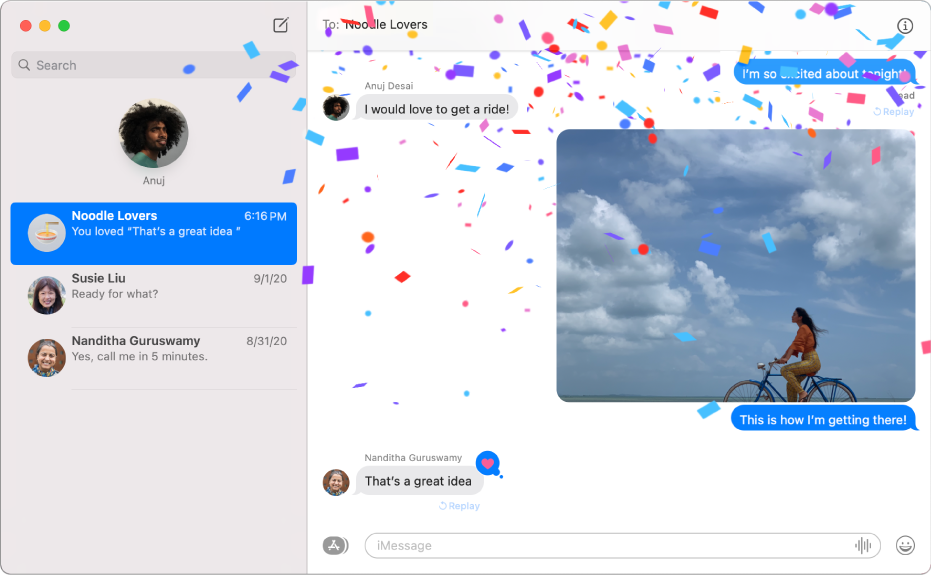
Express yourself
Show your personality when you send messages—add Tapbacks, images, message effects, and more.
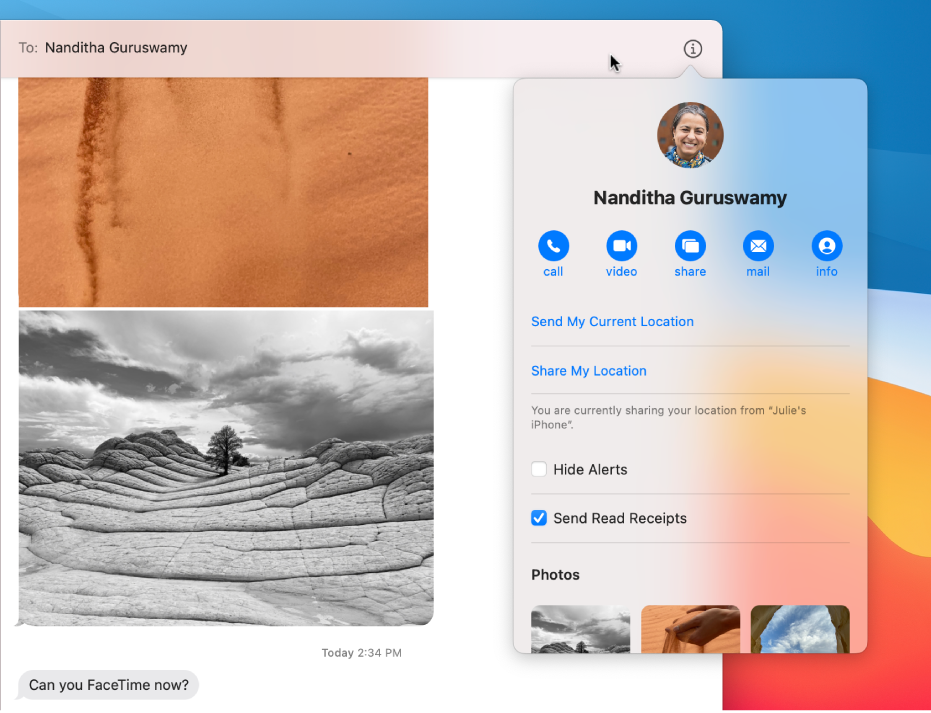
Go from typing to talking
When you’re in the mood to talk with your friends face-to-face, or share your screen with someone, you can do it from Details view in a message conversation.
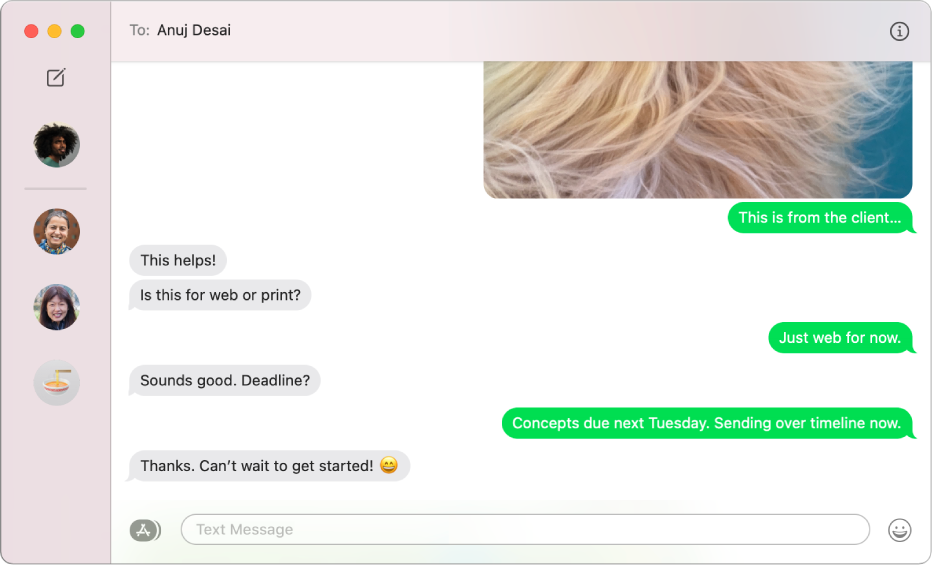
Text all your friends
If you have an iPhone, you can send SMS texts to anyone with any device, right from Messages on your Mac. When they text you back, you don’t have to jump up to get your iPhone—just reply on your Mac.
To explore the Messages User Guide, click Table of Contents at the top of the page, or enter a word or phrase in the search field.
If you need more help, visit the Messages Support website.