
Share age ranges with apps on Mac
With Age Range for Apps, family organizers can help their child get age-appropriate experiences in apps by sharing their age range. The family organizer can decide whether to always share their child’s age information, require permission for each request, or never share (age restrictions vary by country or region). Adults can also choose to share their age range.
Note: Apps can only access an age range, and you and your child’s birth date is kept private. Your choices sync to any iPhone, iPad, or Mac where you’re signed in to the same Apple Account. Age Range for Apps is only available for third-party apps when the developer has implemented the necessary technical requirements.
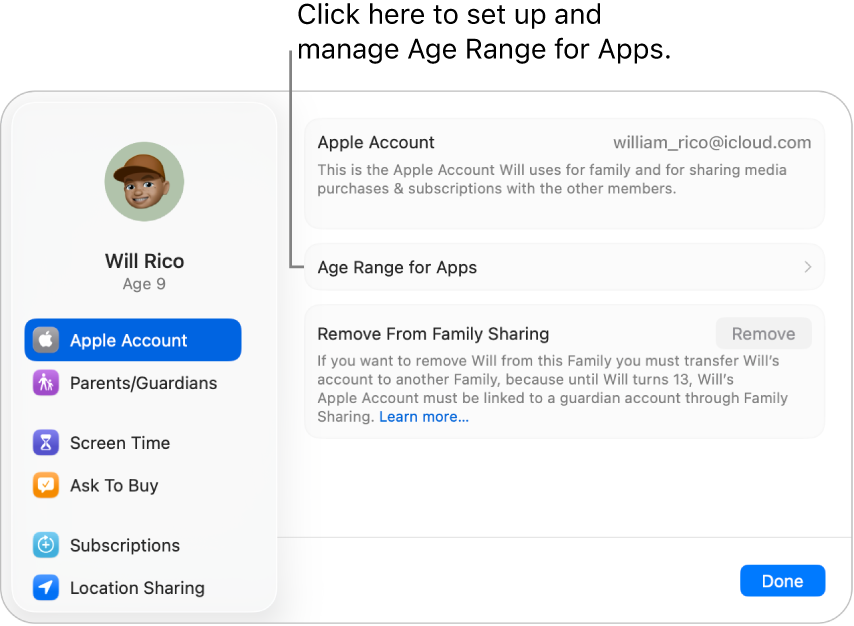
Set up Age Range for Apps
Go to the System Settings app
 on your Mac.
on your Mac.Click Family in the sidebar.
If you don’t see Family, set up Family Sharing.
Select you or your child’s name, then click Age Range for Apps.
Click Continue, then follow the onscreen instructions.
Note: If you need to update your birthday or your child’s birthday, see the Apple Support article Update the birth date associated with your Apple Account.
Change when you share age ranges with apps
Go to the System Settings app
 on your Mac.
on your Mac.Click Family in the sidebar.
If you don’t see Family, set up Family Sharing.
Select you or your child’s name, then click Age Range for Apps.
Click the pop-up menu next to Share with Apps, then choose an option:
Always: It’s automatically shared with apps when they request it.
Ask First: You or your child can choose if you want to share when an app requests it.
Don’t Share: It’s not shared with apps.
Click Done.
View and update details for apps that asked for an age range
If you choose Always or Ask First when you set up Age Range for Apps, you can view and update details for apps that requested the age range.
Note: To view and update these details across devices, make sure you’re signed in to the same Apple Account.
Go to the System Settings app
 on your Mac.
on your Mac.Click Family in the sidebar.
If you don’t see Family, set up Family Sharing.
Select you or your child’s name, then click Age Range for Apps.
You see a list of apps that requested the age range.
Click an app in the list.
You can see whether or not the age range was shared with that app. If it was, you can also see what age range was shared and when.
If you want to reset the age range that’s shared with the app, click Share Age Range Again.
Click Done.
Tip: You can also set up Age Range for Apps in Personal Information settings.