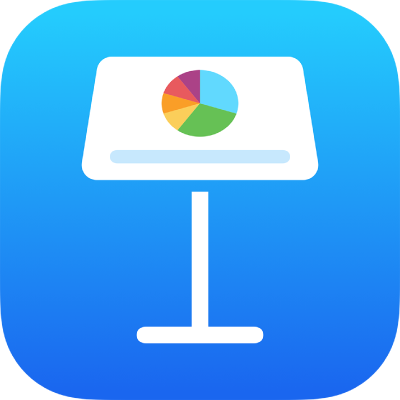
Post your presentation in a blog with Keynote on iPad
You can post a presentation on Medium or WordPress so that readers can click through the presentation (without its animations and interactive elements) using a player in the blog. Any changes you make to the presentation in Keynote are automatically reflected in the embedded version.
To see the full version of the presentation, readers can open it in Keynote, where they can also edit it if you have set sharing permissions to allow editing (rather than viewing only). In this case, any changes made by viewers are also reflected in the embedded presentation.
To include an interactive presentation in a blog post, you need to share the presentation, then add a link to it in your post.
Post a presentation in a blog
To post a presentation, you must be signed in to your Apple Account, and Keynote must be set up to use iCloud Drive.
Go to the Keynote app
 on your iPad.
on your iPad.With the presentation open, tap
 .
.(If this presentation is already being shared, Collaboration button displays as
 .)
.)Tap Share Options at the bottom of the screen, then choose sharing options:
Who can access: Select “Anyone with the link.”
Permission: Select “View only” if you don’t want the people you’re sharing with to be able to change the presentation; otherwise, select “Can make changes.”
Note: Don’t add a password. (If you do, the link you embed won’t work.)
Tap
 .
.Tap the Copy Link button in the sending options.
The Share File menu closes, and the link to your presentation is copied to your keyboard.
With your blog post open, tap to place the insertion point on a new line where you want the link to appear, tap Paste, then tap Return.
When you publish, the player appears in the post. Viewers can tap or click through your presentation in the blog, or use the Open in Keynote button to open a fully interactive version of the presentation.