What’s new in iPadOS 14
Redesigned widgets Today View widgets have been redesigned to show you more information right from the Home Screen. You can choose among different sizes or add a Smart Stack that displays widgets based on factors like your location, an activity, or the time. See Add widgets on iPad.

App design New enhancements like sidebars and pull-down menus let you quickly access more app functions from a single location, without switching views.

App Clips An App Clip is a small part of an app that focuses on a specific task, like renting a bike, paying for parking, or ordering food. You can discover App Clips in Safari, Maps, and Messages, or in the real world through App Clip Codes (iPadOS 14.3) and QR codes. See Use App Clips.
Find My (iPadOS 14.3) Keep track of everyday items in the new Items tab. See Locate an item in Find My.
Search Search is now a single destination where you can start all your searches. A new design and as-you-type experience delivers faster, more relevant results across apps, contacts, and web searches. See Use iPad to search.

Compact calls Calls from your iPhone, FaceTime, and supported third-party apps appear in an all‑new compact design that doesn’t take up the full screen. See Make and receive phone calls.
Scribble Use Apple Pencil to write in any text field across iPadOS and your words automatically convert to text. Scratch over a mistake to delete it, and circle words to easily cut and paste. See Enter text with Scribble.
Notes Use Smart Selection to select and format handwritten text the same way you do with typed text. You can also copy handwritten text from Notes into another app and it’s converted to typed text. See Draw or write in Notes.
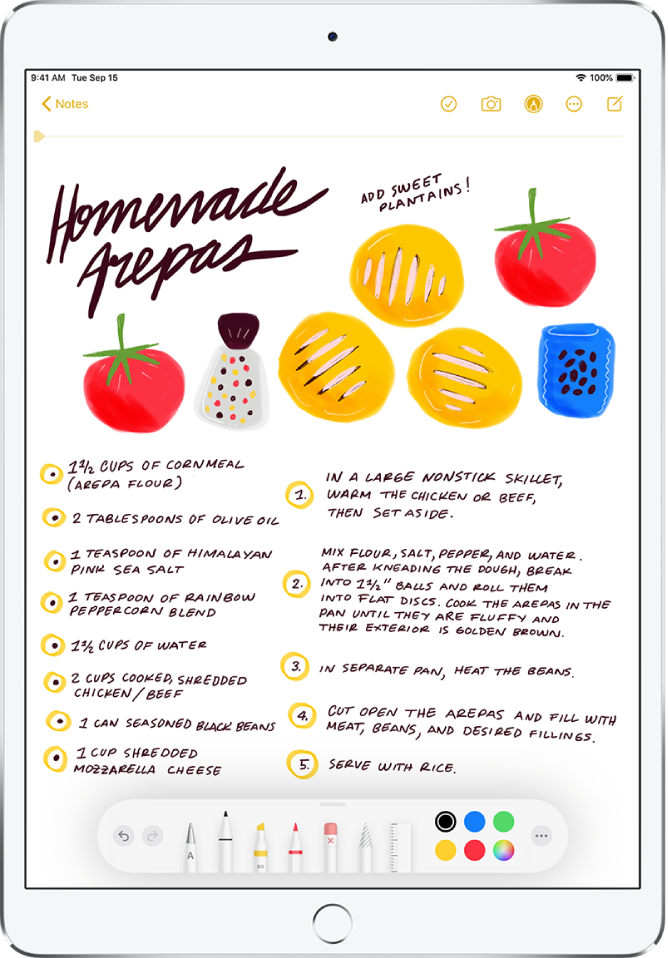
Messages Pin your most important conversations to the top of your conversation list so you can easily get to them. Mention someone in a conversation to direct a message right to them, and use inline replies to reply directly to a specific message in a group conversation. See Pin a conversation, Mention people in conversations, and Reply to a specific message in a conversation.
Memoji Along with more age options and face coverings, you can choose from over 20 new hair and headwear styles to reflect a hobby, your profession, and your personality. See Create your own Memoji.
Maps Use Maps to get cycling directions using bike lanes, paths, and roads. You can also see elevation changes, busy streets, and steep hills when planning your trip. Discover great places around you to eat, shop, and explore with Guides. As you follow cycling or walking directions, you can share your estimated time of arrival (iPadOS 14.5; WiFi + Cellular models only). See Get cycling directions from your current location, Explore new destinations with Guides, Share your cycling ETA (Wi-Fi + Cellular models), and Share your walking ETA (Wi-Fi + Cellular models).

People Detection (iPadOS 14.2) On iPad Pro 11-inch (2nd generation and later) and iPad Pro 12.9-inch (4th generation and later), you can use Magnifier to detect people and help you maintain a physical or social distance from others. See Detect people around you using Magnifier.
Lossless and Dolby Atmos audio (iOS 14.6) If you subscribe to Apple Music, you can listen to lossless and Dolby Atmos audio tracks in the Music app. See Listen to lossless music on iPad and Listen to Dolby Atmos music on iPad.
Headphone sound level You can check the precise audio level while sound plays through your headphones and set maximum volume limits. See Check headphone and environmental sound levels and Limit the headphone volume.
Home Adaptive Lighting lets you change lighting temperature throughout the day. Video cameras and doorbells can identify people you’ve tagged in the Photos app, and you can be alerted when there’s motion in activity zones that you set. See Turn on Adaptive Lighting, Set up Face Recognition, and Organize rooms into zones.

Safari Safari is more secure and helpful than ever. You can view the Privacy Report to understand how websites treat your privacy, and Safari may warn you if a password you’re using isn’t secure. If you come across a website in a different language, Safari now provides translations for seven different languages (beta). See View the Privacy Report and Translate a webpage.
Siri Siri has a new compact design that lets you quickly get information while still focusing on what you’re doing. Siri now provides information from across the web to help you find answers and can send audio messages from the Messages app. See Find out what Siri can do.
Camera Quick toggles let you easily change video resolution and frame rate in Video mode. See Record a video.
Mirrored selfies (iPadOS 14.3) On all models, you can take a mirrored photo that captures the shot as you see it in the front camera frame. See Take a selfie.
Photos A new Photos sidebar for iPad gives you quick access to For You, Albums, and Search, as well as Shared Albums and Media Types. Filter your photos in collections and albums by Favorites, Edited, Videos, and Photos and sort photos by oldest or newest first. Add captions to your photos and videos so you can easily find them in Search. See Filter photos in albums, Sort photos in albums, and Add captions and view photo and video details.
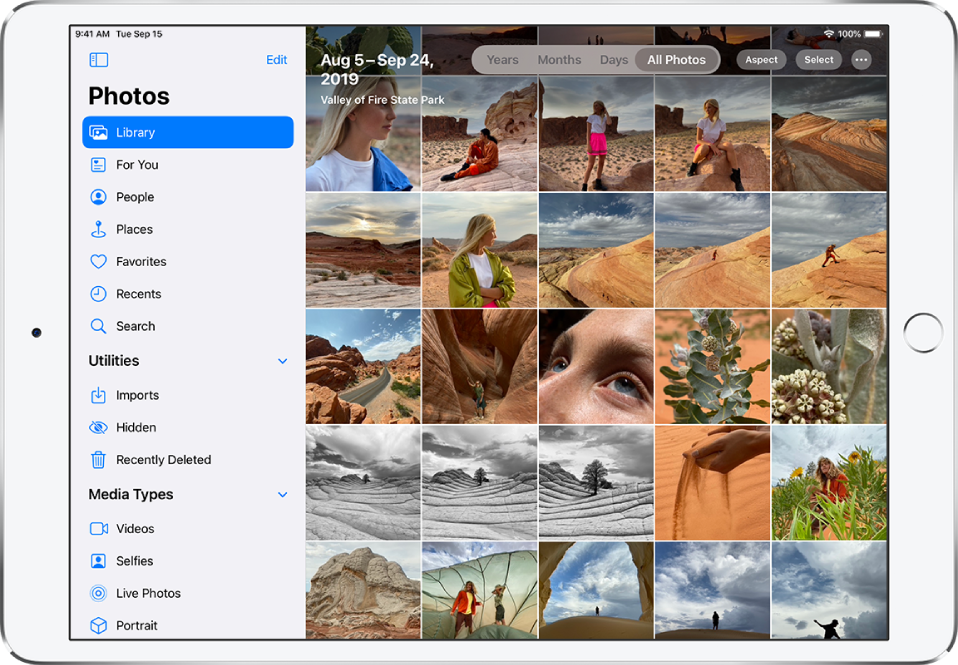
Reminders Reminders automatically suggests dates, times, and locations for a reminder based on similar reminders you’ve created in the past. Members of a shared list can assign reminders to each other so splitting up tasks is easier than ever. In iPadOS 14.5, you can also sort and print your lists. See Share and assign reminders, Sort or reorder reminders, and Print reminders.

FaceTime FaceTime can now detect when a participant is using sign language and make the person prominent in a Group FaceTime call. Video calling is more natural by helping you establish eye contact even when you’re looking at the screen instead of the camera. See Make a Group FaceTime call.
Center Stage (iPadOS 14.5) On iPad Pro 12.9-inch (5th generation) and iPad Pro 11-inch (3rd generation), the front-facing camera automatically adjusts to optimize framing as you move during a FaceTime call. See Turn on Center Stage.
Privacy A new setting allows you to share only your approximate location with an app, and an indicator appears at the top of your iPad screen whenever an app is using your microphone or camera. All apps are required to ask your permission before tracking you across apps and websites owned by other companies (iPadOS 14.5). See Control the location information you share, Review or change access to the camera, microphone, and other hardware features, and Control app tracking permissions.
App Store (iPadOS 14.3) You can now see the privacy practices of apps before you download them. Every app’s product page shows a developer-reported summary of its privacy protections, including what data is collected.
Learn tricks for iPadOS The Tips app adds new suggestions frequently, so you can get the most from your iPad. See Get tips.
Note: New features and apps may vary depending on your iPad model, region, language, and carrier.