
Use the basic calculator on Mac
You can perform simple arithmetic calculations with a basic calculator.
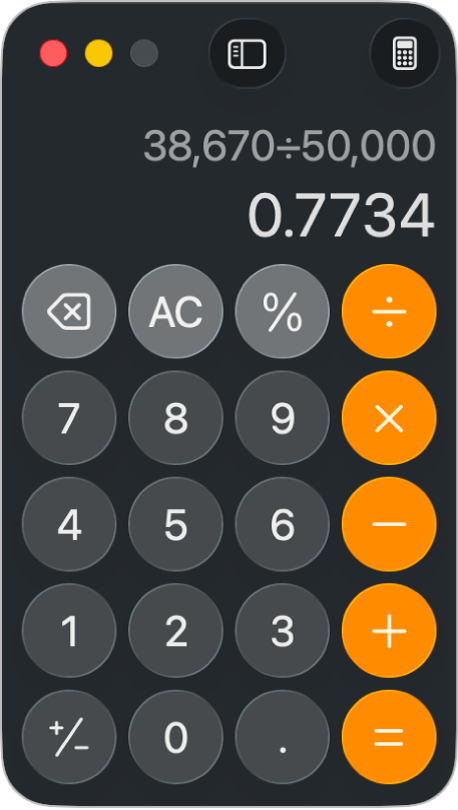
Siri: Ask Siri something like, “What’s 18 percent of 225?” Learn how to use Siri.
Tip: To learn a key’s function, hold the pointer over the key to see its help tag.
Switch to the basic calculator
Go to the Calculator app
 on your Mac.
on your Mac.Do one of the following:
Choose View > Basic in the menu bar.
While using the scientific or programmer calculator, click
 , then choose Basic.
, then choose Basic.Press Command-1.
Clear digits, numbers, or the display
Go to the Calculator app
 on your Mac.
on your Mac.Enter a digit or calculation.
Do one of the following:
Delete the last digit: If you make a mistake when you enter a number, click
 .
.Delete the entire number you last entered: Click the Clear (C) key.
Delete the expression: Click the All Clear (AC) key, or click and hold
 or the Clear (C) key.
or the Clear (C) key.
Repeat the last operation
Do one of the following after completing an operation:
Apply the last operation to the current result: Click the equal sign.
For example, if you enter “1 × 2 =”, your result is 2. Each time you click the equal sign, the currently displayed answer is multiplied by 2, producing these results: 4, 8, 16, 32, and so on.
Apply the last operation to a new number: Enter a new number, then click the equal sign.
For example, if you enter “100 + 15% =”, the result is 115. Then, if you enter “150 =”, the result is 150 + 15%, or 172.5.
Round results or increase precision
When you round your results, Calculator stores the full value and displays the rounded value.
Go to the Calculator app
 on your Mac.
on your Mac.Choose View > Decimal Places in the menu bar, then choose the number of digits you want to show after the decimal.
Trailing zeros never appear.
Note: Use caution when rounding, as your results may not be as precise as they should be. For example, the calculator returns 10 (rather than 9.9) when you enter “99 ÷ 10 =” with decimal places set to zero.
Show commas in large numbers
Go to the Calculator app
 on your Mac.
on your Mac.Choose View > Show Thousands Separator in the menu bar.
Tip: You can also perform calculations—and dictate them—in Spotlight.