Edit Control Center on your iPhone, iPad, and iPod touch
You can customize Control Center by adding controls for apps, settings, and features like Camera, Music Recognition, Dark Mode, and more.
How to customize what you see in Control Center
You need to add a control for some apps, settings, and features in order to use them from Control Center.
How to add a control
Go to Settings > Control Center.
Tap the next to the app or feature that you want to add.
From here, you can also turn on Access Within Apps, so that when you're using an app, you can still open Control Center.
How to remove a control
Go to Settings > Control Center.
Tap the , then tap Remove next to the app or feature that you want to remove.
How to rearrange a control
Go to Settings > Control Center.
Touch and hold the and move the controls in the order that you want.
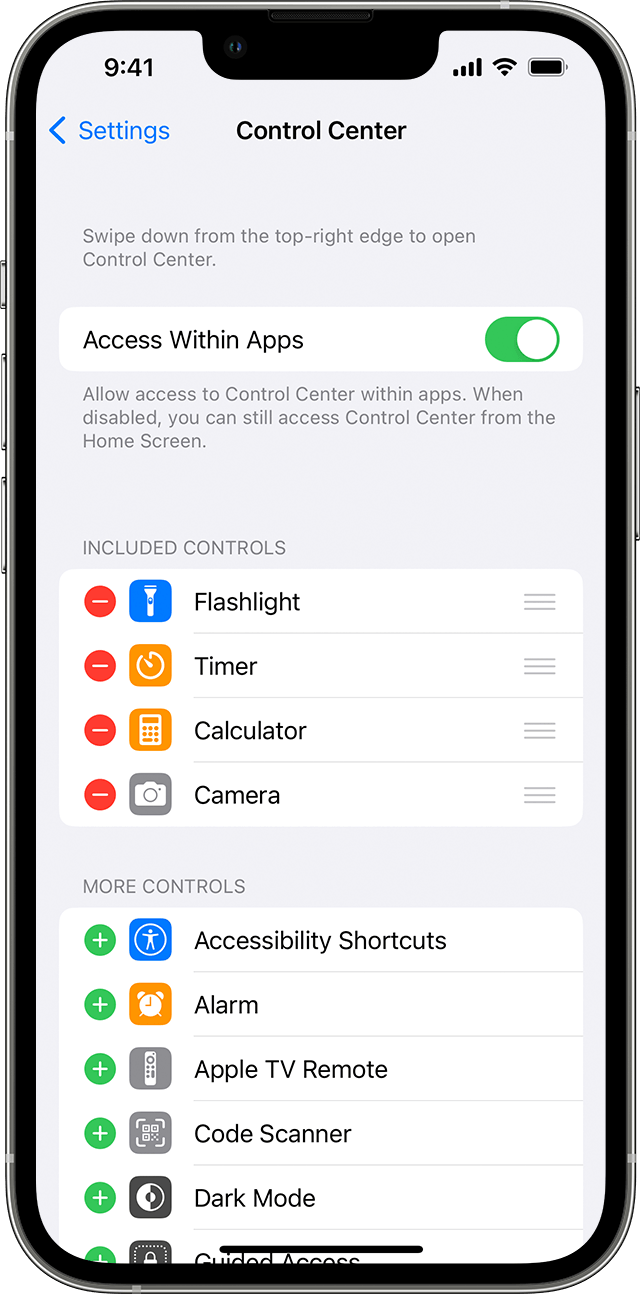
Not sure what you can access from Control Center? Check the list of apps, settings, and features.
