Track your trends in the Fitness app
The Fitness app shows your progress over time, so you know if you're doing as well as you were before—or even better.
Check your trends
Open the Fitness app on your iPhone.
Scroll down to Trends.
Check if your Trends arrows are going up or down, or tap Show More to see more detailed information on a specific trend.
Trends give you a quick snapshot of how you're doing on your Move, Exercise, and Stand goals, as well as other key metrics compared to your past performance, so you can make sure that you're on track.
Get coaching
If a Trend arrow is down, you get coaching for how to turn it around. For example, you might get a suggestion to “Burn 30 more calories each day for 7 days” to turn the arrow up, or “Start by earning 10 Stand hours a day then check back next week for a new goal” to get headed in the right direction.
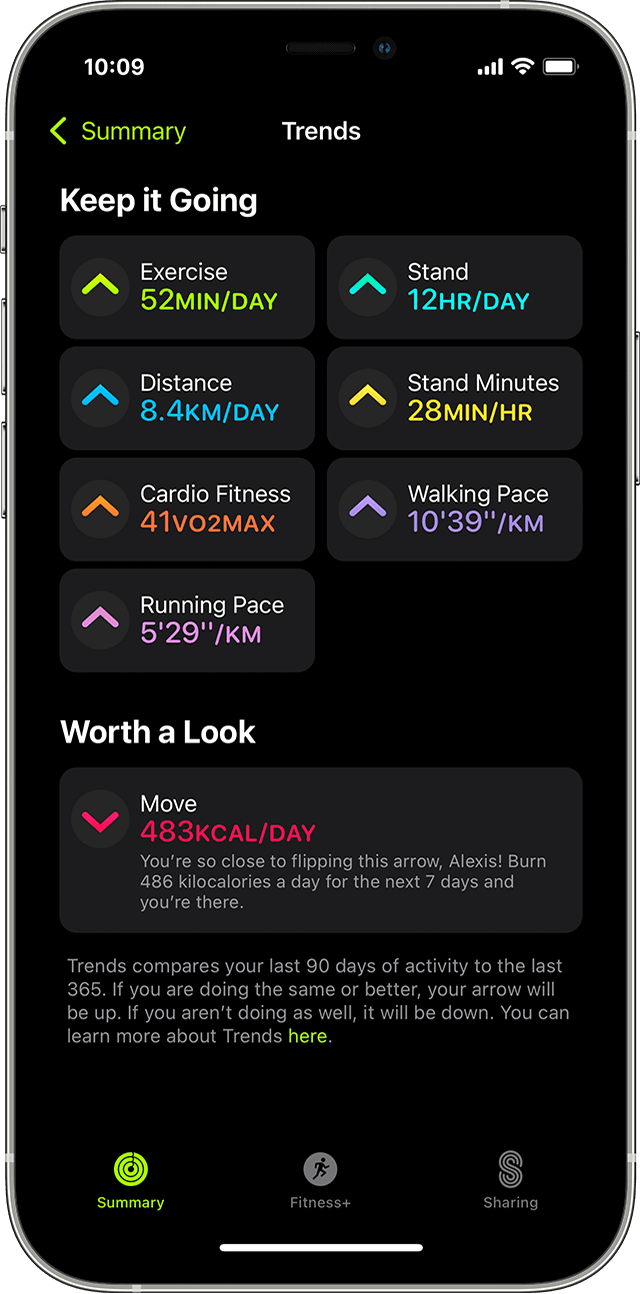
How trends are measured
Trends are based on how your metrics have moved over the last 90 days as compared to the last 365 days.* If the Trend arrow for a particular metric points up, then you're maintaining or improving your fitness levels. If an arrow points down, your 90 day average for that metric has started to decline.
To see more detail about your performance in the last year compared to the last three months, tap the Trend arrow next to a category. You’ll see a graph of your data and daily averages for your typical week, and you'll learn more about the metric type. To see more detail on a graph, touch and hold the screen.
*Your trends might change due to updates to how your Activity metrics are calculated.
If you don't see trends
It takes 180 days of activity to start your trends. If you don't see your trends, keep wearing your watch and closing your rings. When there's enough data, you'll get a notification that your trends are ready.
